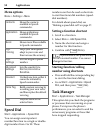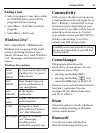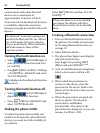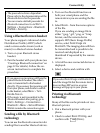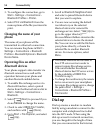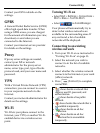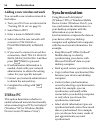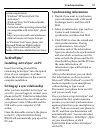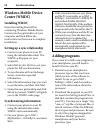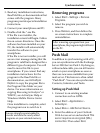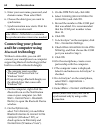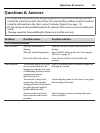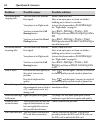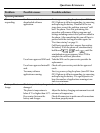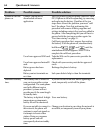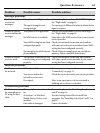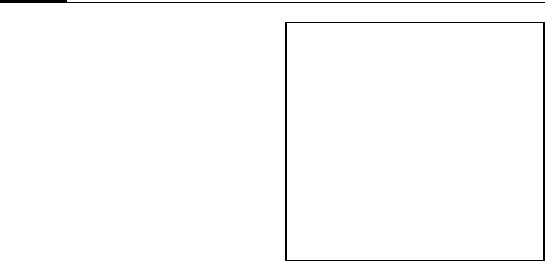
Synchronization58
Windows Mobile Device
Center (WMDC)
Installing WMDC
Insert the Getting Started Disc
containing Windows Mobile Device
Center into the optical drive of your
computer and then follow the
instructions on the screen to complete
installation.
Setting up a sync relationship
1. Connect your phone to your PC
using the included data cable. The
WMDC will appear on your
computer.
2. Select Set up your device to set your
phone for full synchronization.
3. To synchronize with an Exchange
Server, enter the requested
information.
4. Select the information type you want
to synchronize, and then click Next.
5. Name the new partnership and click
Set up to proceed. WMDC will guide
you to the WMDC main page.
Synchronizing information
1. Connect your phone to your PC
using the included data cable.
WMDC starts automatically.
2. On your phone, go to Start >
Applications > ActiveSync, and select
Sync.
Adding programs
If you want to install a new program to
your smartphone, you will need to
install it first on your PC.
1. Determine your smartphone’s
processor type so that you know
which version of the software to
install. To do so, go to Start >
Settings > About, and then make a
note of the information about the
processor.
2. Download the program to your PC
(or insert the Getting Started Disc or
disk that contains the program into
your PC). You may see a single *.xip,
*.exe, or *.zip file, a Setup.exe file, or
several versions of files for different
device types and processors. Be sure
to select the program designed for
Windows Mobile® powered
smartphone and your device
processor type.
• If the connection between your phone
and the PC is not stable, go to Start >
Settings > Connections > USB to PC
and uncheck Enable advanced
network functionality. If the problem
still exists, disable the virus protection
program and/or the firewall on the PC.
• While your smartphone and the PC are
connected, every time the data of an
information type is updated (for
example, a new e-mail is available in the
Inbox), the same update will be
automatically synchronized to your
smartphone shortly afterwards.