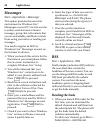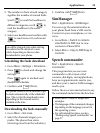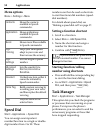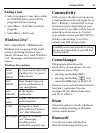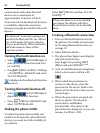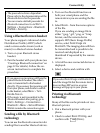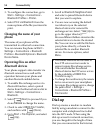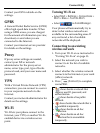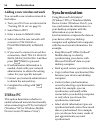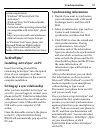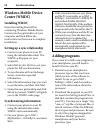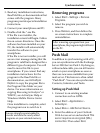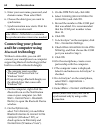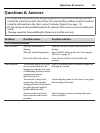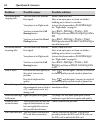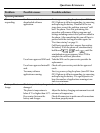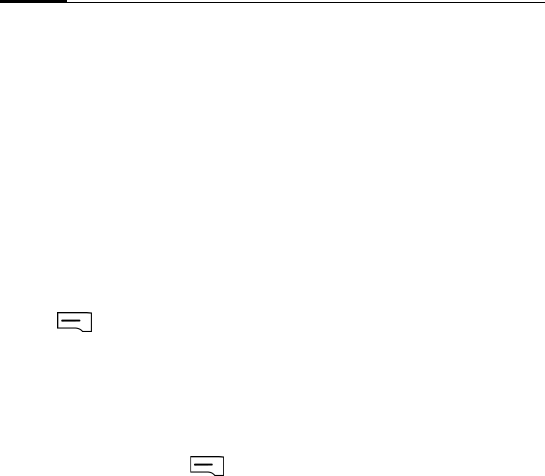
Synchronization56
Adding a new wireless network
You can add a new wireless network to
the listbox.
1. Turn your Wi-Fi on as instructed in
"Turning Wi-Fi on" on page 55.
2. Select New in Wi-Fi.
3. Enter a name in Network name.
4. Select where this new network will
connect to (The Internet or
Private/Work Network) in Network
type.
5. If you want to connect to an ad-hoc
connection, check This is a device to
device (ad-hoc) connection. And then
press (Next) to proceed.
6. If authentication information is
needed, check with your network
administrator to obtain the setting
values for your specific network.
7. Contact your network administrator
to obtain the network key.
8. Complete the setting with
(Finish).
USB to PC
This option determines whether to
enable advanced network functionality
when connec ting to a PC by ActiveSync®
(Windows® XP) or Windows Mobile
Device Center (Windows Vista®).
Synchronization
Using Microsoft ActiveSync®
(Windows® XP) or Windows Mobile
Device Center (Windows Vista®), you
can synchronize the information on
your desktop computer with the
information on your device.
Synchronization compares the data on
your device with your desktop
computer and updates both computers
with the most recent information. For
example:
• Keep Microsoft® Office Outlook®
Mobile data up-to-date by
synchronizing your device with
Microsoft Outlook® data on your
desktop computer.
• Back up and restore your device data.
• Copy (rather than synchronize) files
between your device and desktop
computer.
• Control when synchronization
occurs by selecting a synchronization
mode. For example, you can
synchronize continually while
connected to your desktop computer
or only when you choose the
synchronize command.
• Select which information types are
synchronized and control how much
data is synchronized. For example,
you can choose how many weeks of
past appointments you want
synchronized.