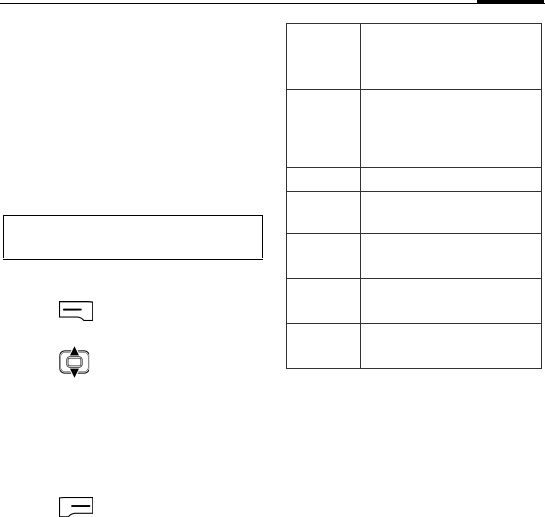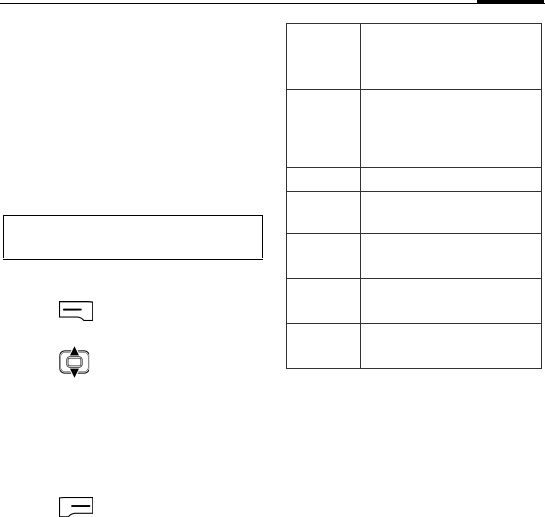
39Messaging
2. Check Try to get e-mail settings
automatically from the Internet.
Alternatively, uncheck this option
and set up manually. You may need
to contact your e-mail service
provider for the settings in detail,
including the mail server type, the
mail server name, and account type.
3. Follow the on-screen instructions to
complete the setup.
Writing/sending an e-mail
1. Press (Menu) and select New in
the editor screen.
2. Press to switch to different
fields and then enter text/add items
(see E-mail options).
3. Press Add Recipient from Menu to
select a contact person, or enter a
number/e-mail address manually in
the To: field.
4. Press (Send).
E-mail options
Different options will be offered
depending on the current field you are
about to fill in.
Receiving and viewing
new messages
When there are any new SMS/MMS/e-
mail messages received, you will be
notified by either the message icon in
the navigation bar on the top of Home
screen or the flashing Message indicator
on the left side of the display. You may
also be informed about the number of
new messages in Home screen,
depending on your region and the
software variant.
To view new messages, press the
Message sidekey.
You can also set up e-mail accounts easily
in Email Auto Setting. See Page 46.
Add/
Remove
Recipient
Select a contact person
from Contacts list.
Check
Names
To display the recipient’s
name if the entered
recipient’s number is saved
in Contacts already.
My Text Insert a text template.
Insert Insert picture/voice
note/file.
Save to
Drafts
Save the message in the
Drafts folder.
Cancel
Message
Discard the message.
Message
Options
Set priority, security,
permission, and language.