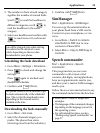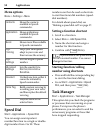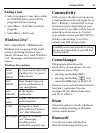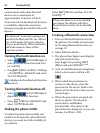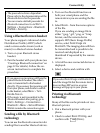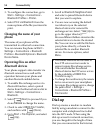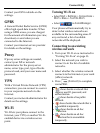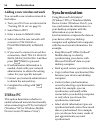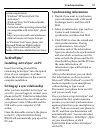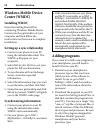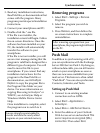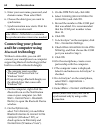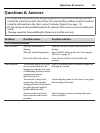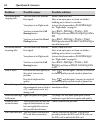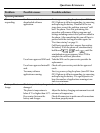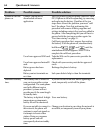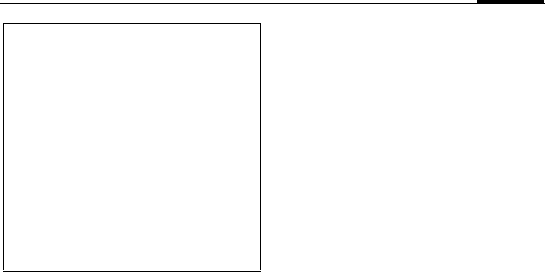
57Synchronization
ActiveSync®
Installing ActiveSync® on PC
Insert the Getting Started Disc
containing ActiveSync® into the optical
drive of your computer. And then
follow the instructions on the screen to
complete installation.
Setting up a sync relationship
After you have installed ActiveSync® on
your PC, you can begin to connect your
phone to the PC. Take the included data
cable and connect the mini-USB end to
your phone’s mini-USB socket and the
USB end to your computer’s USB
socket.
Once the data cable connects the phone
to the PC, a Synchronization Setup
Wizard will automatically pop up on the
PC side.
Synchronizing information
1. Decide if you want to synchronize
your information with a Microsoft
Exchanger Server, and then click
Next.
2. Select an information type (such as
Contacts and Calendar) to
synchronize, and then click Next.
3. Click Finish to close the wizard and
start synchronization. During
synchronization, ActiveSync®
examines each of the information
types you selected to be synchronized
and sees which records are not the
same on both the phone and the PC.
Once both the phone and the PC have
the same information, all
information types will be listed as
synchronized.
After synchronization, you can check
that information you have stored in
Microsoft® Office Outlook® on your PC
has been copied to your smartphone
without having to type a word.
Disconnect your phone from your PC
and you are ready to go.
Once you have set up ActiveSync® and
completed the first synchronization
process, you can start synchronization
again anytime from your smartphone or
the PC. To do so, connect your phone to
the PC and then synchronization will
automatically start. You can also select
Start > Applications > ActiveSync > Sync
on your smartphone, or click
Synchronize from within ActiveSync®
on the PC.
System requirements:
• Windows® XP Service Pack 2 for
ActiveSync®.
•Windows Vista® for Windows Mobile
Device Center.
• To find out other operating systems that
are compatible with ActiveSync®, please
visit
http://www.microsoft.com/windowsm
obile/activesync/activesync45.mspx.
For Windows Vista® users, please visit
Microsoft Windows Mobile website
(http://www.microsoft.com/) for
details of Windows Mobile Device Center.