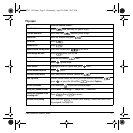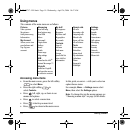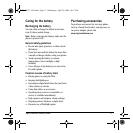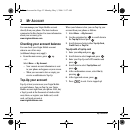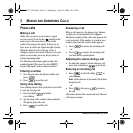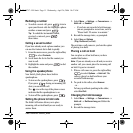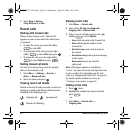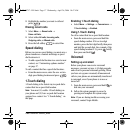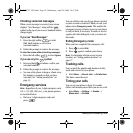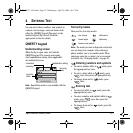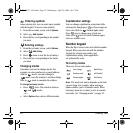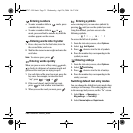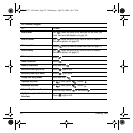User Guide for Switch_Back 17
2. Highlight the number you want to call and
press .
Erasing recent calls
1. Select Menu → Recent calls →
Erase call lists.
2. Select either All calls, Incoming calls,
Outgoing calls, or Missed calls.
3. Press the left softkey to select Yes.
Speed dialing
Before you can use speed dialing, you must save a
phone number as a contact and assign a speed
dial location to it.
• To add a speed dial location to a saved or new
contact, see “Customizing a phone number”
on page 27.
To call a contact that has a speed dial location:
• From the main screen, enter the one- or two-
digit speed dialing location and press .
1-Touch dialing
1-Touch dialing is the fastest way to speed dial a
contact that has a speed dial location.
Note: You must (1) enable 1-Touch dialing on
your phone and (2) have a speed dial location
assigned to a contact. See “1-Touch dialing” on
this page.
Enabling 1-Touch dialing
• Select Menu → Settings → Convenience →
1-Touch dialing → Enabled.
Using 1-Touch dialing
To call a contact that has a speed dial location:
• From the main screen, press and hold the
speed dialing number. If it is a two-digit
number, press the first digit briefly, then press
and hold the second digit. For example, if the
speed dialing location is 15, press briefly,
then press and hold .
Voicemail
Setting up voicemail
Before your phone can receive voicemail
messages, you must set up a 4-10 digit passcode
and record a personal voicemail greeting. When
you have set up your voicemail, all unanswered
calls to your phone are automatically transferred
to voicemail, even if your phone is in use or
turned off.
1. From the main screen, press and hold to
dial into your voicemail.
2. Follow the system prompts to record a
greeting and complete the system setup.
Note: If you are having trouble accessing your
voicemail, contact Virgin Mobile.
82-N8757-1EN.book Page 17 Wednesday, April 26, 2006 10:47 AM