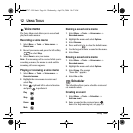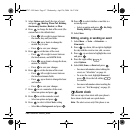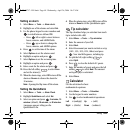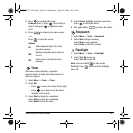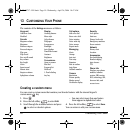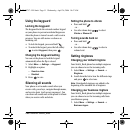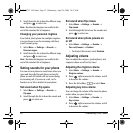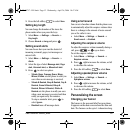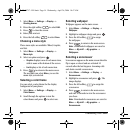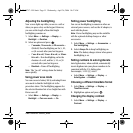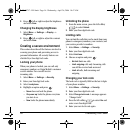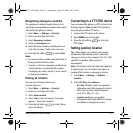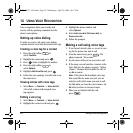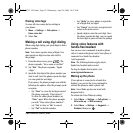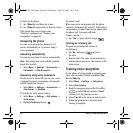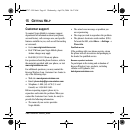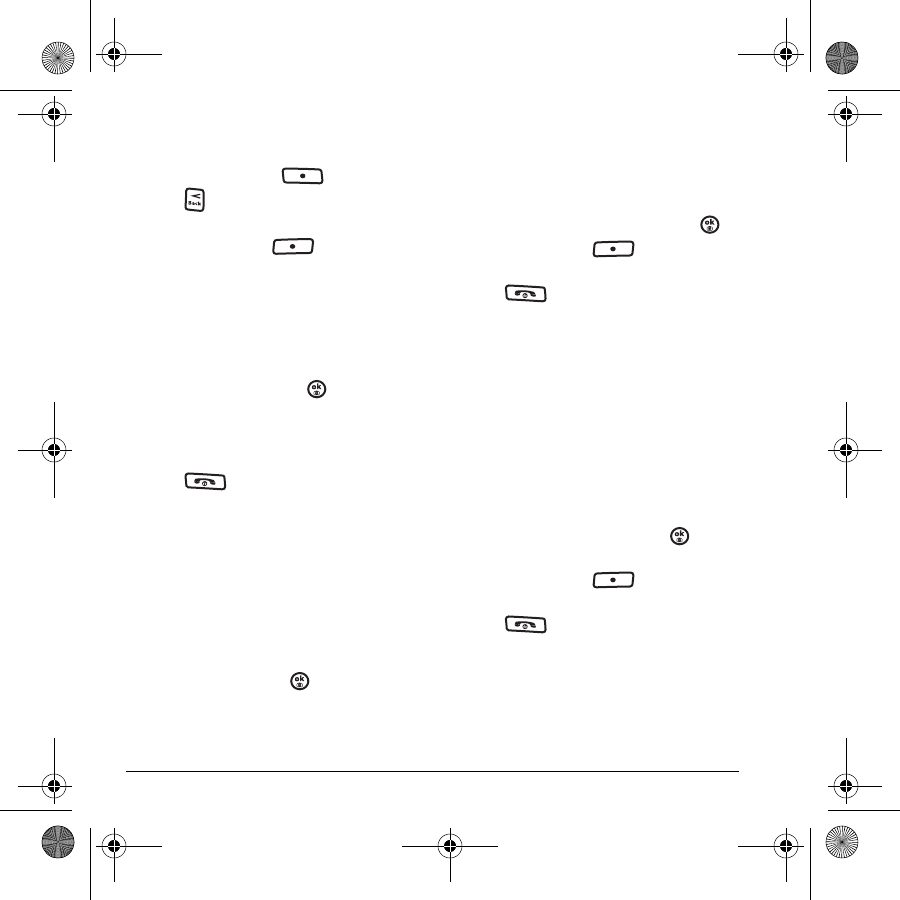
54 Customizing Your Phone
1. Select Menu → Settings → Display →
Greeting banner.
2. Press the right softkey to select Edit.
3. Press to clear the screen.
4. Enter your new text.
5. Press the left softkey to select Save.
Choosing a menu style
Three menu styles are available: Wheel, Graphic,
and List.
1. Select Menu → Settings → Display →
Menu style.
2. Select an option and press .
–
Graphic displays icons of each menu item,
with its name at the bottom of the screen.
–
List displays a list of each menu item.
3. Press to return to the main screen.
The next time you select
Menu, you see the
menu style you selected.
Selecting a color theme
You can select a color theme for the display
background of your phone.
1. Select Menu → Settings → Display →
Color themes.
2. Scroll through the options to view the
color themes and press to select one.
Selecting wallpaper
Wallpaper appears on the main screen.
1. Select Menu → Settings → Display →
Wallpaper.
2. Highlight a wallpaper design and press .
3. Press the left softkey to assign
the wallpaper.
4. Press to return to the main screen.
Note: Downloaded wallpapers are saved in
Menu → My stuff → My graphics →
Wallpapers.
Selecting a screensaver
Screensavers appear on the main screen when the
flip is open or closed and are activated 10
seconds after the last keypress. Incoming calls
and alerts override screensavers.
1. Select Menu → Settings → Display →
Screensavers.
2. Highlight a screensaver and press . The
image displays.
3. Press the left softkey to assign the
screensaver.
4. Press to return to the main screen
and wait 10 seconds to view the screensaver
you chose.
Note: Downloaded screensavers are saved in
Menu → My stuff → My graphics →
Screensavers.
82-N8757-1EN.book Page 54 Wednesday, April 26, 2006 10:47 AM