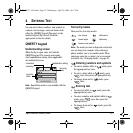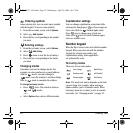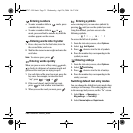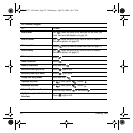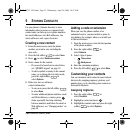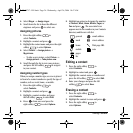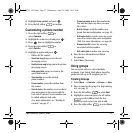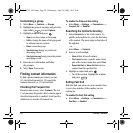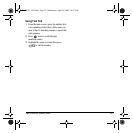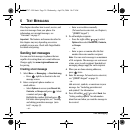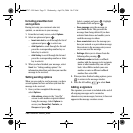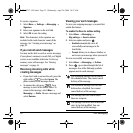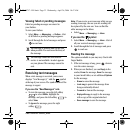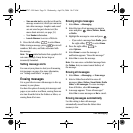User Guide for Switch_Back 27
4. Highlight Erase contact and press .
5. Press the left softkey to confirm.
Customizing a phone number
1. Press the right softkey to
select
Contacts.
2. Highlight the contact to edit and press .
3. Press down to highlight a number.
4. Press the right softkey to
select
Options.
5. Highlight an option and press :
–
Call to call the contact.
–
Send text msg brings you to the text
messaging screen.
–
Send picture msg brings you to the picture
messaging screen.
– Add speed dial assigns or removes the
speed dial location.
–
View number to see the selected
phone number.
–
Erase number erases the number from
the contact.
– Secret makes the number secret so that it
does not appear on the screen until the
lock code is entered. Secret numbers can
be called without a lock code.
(For more information, see “Erasing all
contacts” on page 57.)
–
Primary number makes this number the
first one that shows up when you open
the contact.
–
Add to Group... adds the number to a
group. For more information, see page 58.
– Add voice dial to record a voice tag so you
can call a contact using voice recognition
(VR). For more information, see page 58.
–
Erase voice dial erases the voice tag
associated with the number.
– Edit voice dial records a new voice tag.
6. Enter the new information and follow
the prompts.
7. Select Save, if necessary.
Using groups
You can create and save a list of multiple
recipients. Your Switch_Back phone stores five
group lists with up to 10 recipients per list.
Creating Groups
1. Select Menu → Contacts → Groups → New.
2. Enter a name for the group. For help entering
text, see page 19.
3. Press the left softkey to select Next.
4. Highlight a contact and press the left softkey
to select
Add to check the box.
Repeat for each contact you wish to add.
5. Press the right softkey to select Done.
82-N8757-1EN.book Page 27 Wednesday, April 26, 2006 10:47 AM