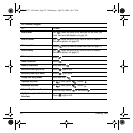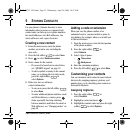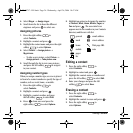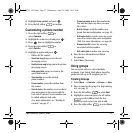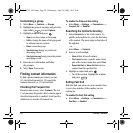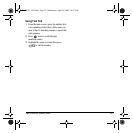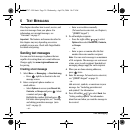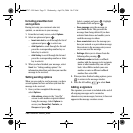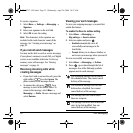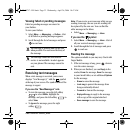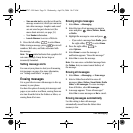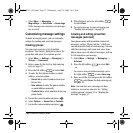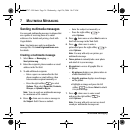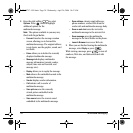User Guide for Switch_Back 31
Including prewritten text
and symbols
During text entry, you can insert auto text,
symbols, or emoticons in your message.
1. From the text entry screen, select Options.
2. Select an option and press :
–
Insert auto text to scroll through the list of
options and press to select one.
– Add Symbol to scroll through the list and
press the corresponding number key or
letter key to select it.
–
Add Smiley to scroll through the list and
press the corresponding number or letter
key to select it.
3. When you have finished your message, select
Send. See “Setting sending options” for
information about how and when you want the
message to be received.
Setting sending options
When you are ready to send a message, you have
several options for how and when you want the
message to be received.
1. Once you have completed the message,
select
Options:
–
Add address returns to the “Send To”
screen to add another recipient without
losing the message. Select
Options to
access your
Recent list, Contacts, or
Groups and press .
Select a contact and press . Highlight
the number field and press .
–
Save message saves the message in
your
Drafts folder. This prevents the
message from being deleted if you have
activated Auto-Erase and enables you to
send the message to others.
–
Save as auto text saves the message you
have just entered as a prewritten message
then returns to the message entry screen
so you can send the message.
–
Settings allows you to choose from the
following after pressing :
•
Callback number includes a callback
number with the message to let recipients
know at what number they can call you
back. Select
OK to include your own
number or enter a different callback
number then select
OK.
2. When you have finished setting options, press
to return to the message window.
3. Press the left softkey to select Send.
Adding a signature
The signature you create is included at the end of
all outgoing messages and is counted as
characters in your messages; however, it does not
appear in the message creation screen.
82-N8757-1EN.book Page 31 Wednesday, April 26, 2006 10:47 AM