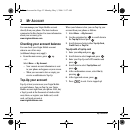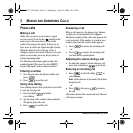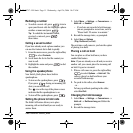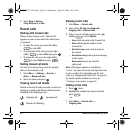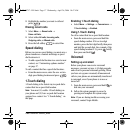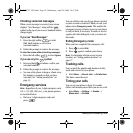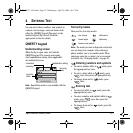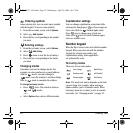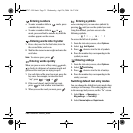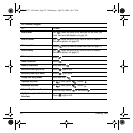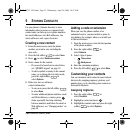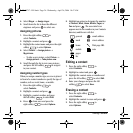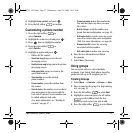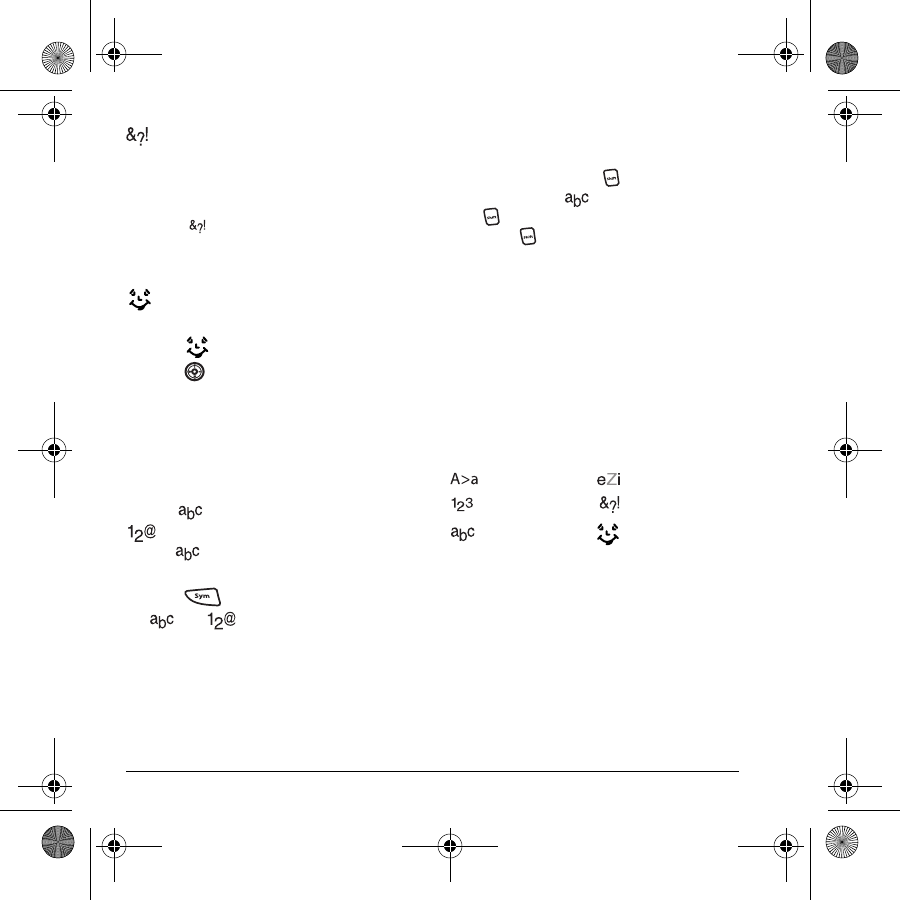
20 Entering Text
Entering symbols
While entering text, you can enter many symbols
with the keypad. To access extra symbols:
1. From the text entry screen, select Options.
2. Select Add Symbol.
3. Press the key corresponding to the symbol
you want.
Entering smileys
1. From the text entry screen, select Options.
2. Select Add Smiley.
3. Press down to view the list of smileys.
• Press the key corresponding to the smiley
you want.
Changing modes
Sometimes you need to change modes. For
example, to enter numbers in an email address
while in mode, you must change to
mode, enter the numbers, and then change
back to mode to complete the address.
To change text entry modes:
• Press twice. This switches between
and modes.
- or -
• Select
Options then select a different mode.
Capitalization settings
You can change capitalization at any time while
entering text. Simply press to choose upper or
lower case while in Normal alpha mode.
Press once to change case of only one
letter. Press twice to switch between upper,
lower or sentence case.
Number keypad
When the flip is closed, enter text with the number
keypad. When you enter text with the number
keypad, the current entry mode (and
capitalization setting, when applicable)
are indicated by icons.
Text entry modes
There are six text entry modes:
Note: The mode you start in depends on the task
you are doing. For example, when entering a
phone number, you’re in number mode. When
entering a name for a contact, you’re in normal
text mode. See “Changing modes” on page 22.
Case change Rapid Entry
Numbers only Add Symbol
Normal alpha Add Smiley
82-N8757-1EN.book Page 20 Wednesday, April 26, 2006 10:47 AM