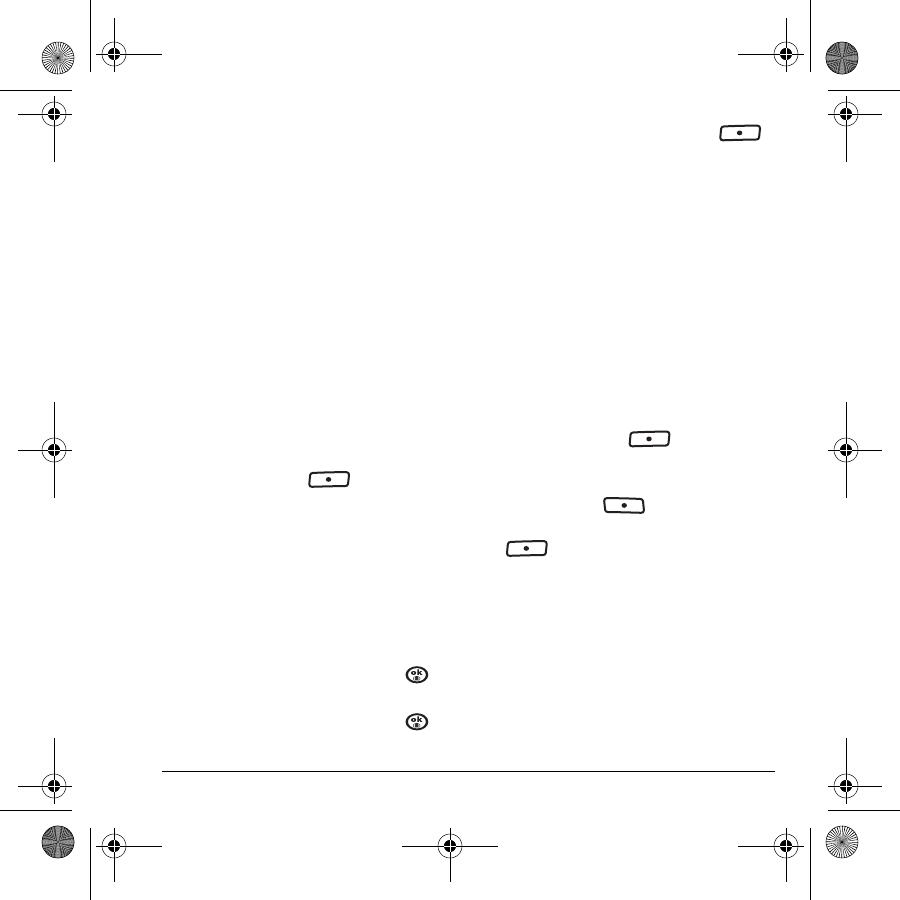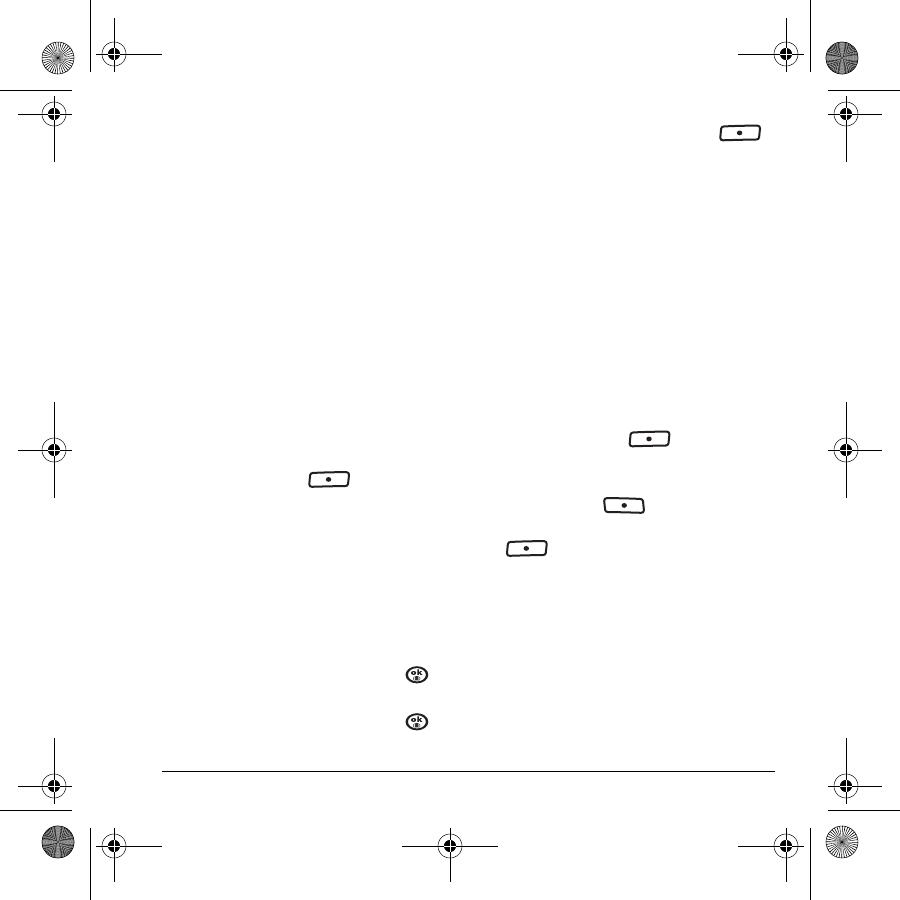
User Guide for Switch_Back 35
• Select Menu → Messaging →
Msg settings → Auto-Erase → Inbox msgs.
Older messages are erased as new messages
are received.
Customizing message settings
To make messaging easier, you can customize
settings for sending and receiving messages.
Creating groups
You can create and save a list of multiple
recipients. Your Switch_Back phone stores five
group lists with up to 10 recipients per list.
1. Select Menu → Settings → Messaging →
Groups → Create new.
2. Enter a name for the list. For help entering
text, see page 19.
3. Press the left softkey to select Next.
4. To enter the first phone number or email
address, select an option:
–
Recent list to select numbers from your
Recent List.
–
New address to enter the phone number
or email address manually.
– Contacts list to select numbers from your
phone book.
5. Locate the contact number and press .
6. Select Options → Recent list or Contacts.
7. Locate the contact number and press .
8. When finished, press the left softkey
to select
Done.
9. To send a message to your new group, see
“Sending text messages” on page 30.
Creating and editing prewritten
messages (auto text)
Your phone comes with prewritten (auto text)
messages, such as “Please call me,” which you
can insert into the body of a text message. You can
edit these messages and create new ones. Your
phone stores up to 40 auto text messages, with up
to 100 characters per message.
1. Select Menu → Settings → Messaging →
Auto text.
2. Press the left softkey to select Edit.
- or -
To create a new pre-written message, press
the right softkey to select
New msg.
3. Enter or edit the text and press the left softkey
to select
Done. For help entering text,
see page 19.
Note: You can also save a message you have
written or received as auto text. See “Setting
sending options” on page 31 or “Reading the
message” on page 33.
82-N8757-1EN.book Page 35 Wednesday, April 26, 2006 10:47 AM