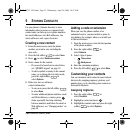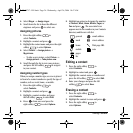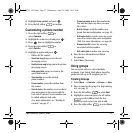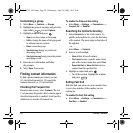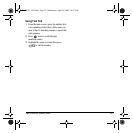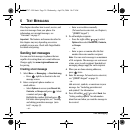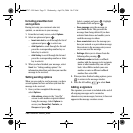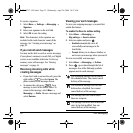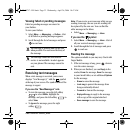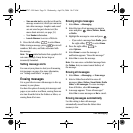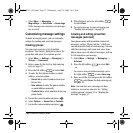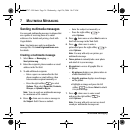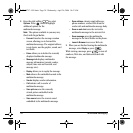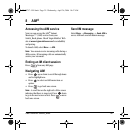User Guide for Switch_Back 33
Viewing failed or pending messages
Failed or pending messages are stored in
your Outbox.
To view your Outbox:
1. Select Menu → Messaging → Outbox. A list
of all failed or pending messages appears.
2. Scroll through the list of messages and press
to read one.
Receiving text messages
When a text message is received, your screen
displays “New Message(s)” with the symbol
at the top of your screen. The symbol flashes if the
message is urgent.
If you see the “New Messages” note
• To view the message
, press the left softkey
to select
InBox, highlight the
message, and press the left softkey to
select
View.
•To
Ignore the message, press the right
softkey .
Note: If you receive a new message while you are
reading a message, the one you are reading will
be replaced by the new one. You can find the
older message in the Inbox:
• Select
Menu → Messaging → Inbox.
If you see the symbol
1. Select Menu → Messaging → Inbox. A list of
all your received messages appears.
2. Scroll through the list of messages and press
to read one.
Reading the message
The options available to you may vary. Check with
Virgin Mobile.
1. If the text message is long, press down to
view the entire message.
2. When you are finished, you can Reply to the
sender,
Erase the message, Save the message
to your Saved folder, or set additional
Options
for the message:
–
Erase to erase the message.
–
Lock msg to protect the message from
being accidentally deleted.
–
Forward to forward the message.
–
Reply with copy to reply to the message
with a copy of the original attached.
– Save message to save the message.
The message is pending and will be sent
when possible. You can cancel delivery of
the message.
The message cannot be sent because
service is not available. An alert appears
on your phone if the message cannot be
sent.
82-N8757-1EN.book Page 33 Wednesday, April 26, 2006 10:47 AM