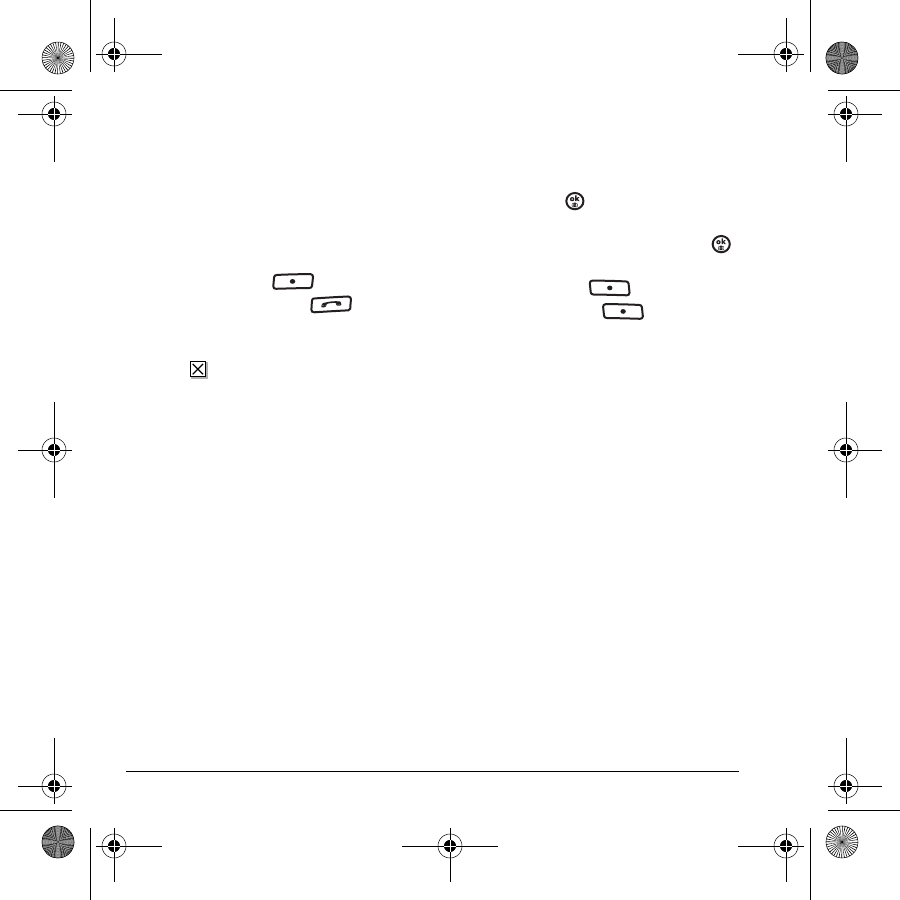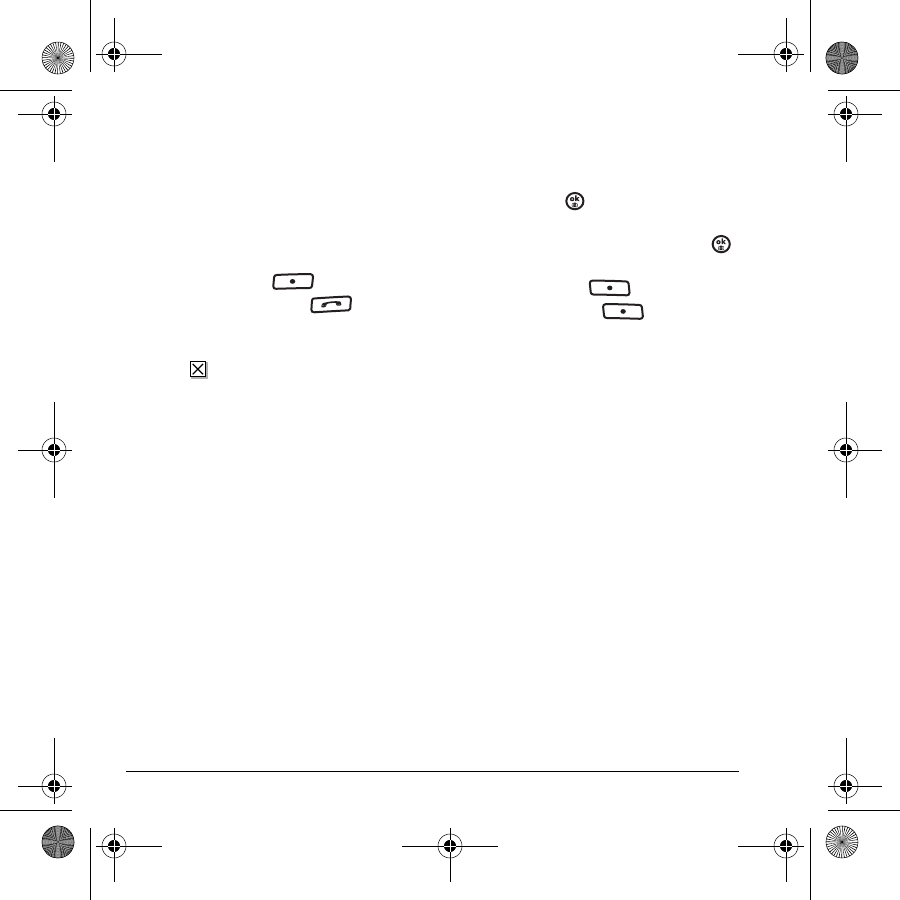
34 Text Messaging
– Save as auto text to save the text from the
message as auto text, which you can insert
into other messages. Graphics and sound
are not saved as part of auto text.(For
more about auto text, see page 35.)
–View
Sender information.
–
Launch Browser to access a Web site.
3. Press the left softkey to select Done.
While viewing a message, press to view all
numbers, Web sites, and links associated with
the message.
Note: The symbol indicates that a graphic did
not come through. It may be too large or
incorrectly formatted.
Setting message alerts
You can set your phone to alert you of incoming
text messages or pages. For more information,
see “Setting sound alerts” on page 53.
Erasing messages
It is a good idea to erase old messages to free up
memory in your phone.
You have the option of erasing text messages and
pages as you send or read them, erasing them one
at a time from the list in the Outbox or Inbox, or
erasing them all at once.
Erasing single messages
1. Select Menu → Messaging.
2. Select the type of text message you want to
erase and press :
Inbox, Outbox, Saved,
or
Drafts.
3. Highlight the message to erase and press .
– If you select a message from
Drafts, press
the right softkey to select
Erase.
4. Press the right softkey to
select
Options.
5. Select Erase to erase the message. A
notification appears: “Erase this message?”
6. Select Yes to erase the message.
Note: You can erase a scheduled message from
the
Outbox, but you cannot cancel delivery of
the message.
Erasing all messages
1. Select Menu → Messaging → Erase msgs.
2. Select a folder from which to erase all
messages:
Inbox, Outbox, Saved folder, Drafts
folder, or All messages. To erase messages
from all folders, select
All messages.
3. A message appears: “Erase all messages?”
Select
Yes to erase messages or No to cancel.
Erasing messages automatically
Use this setting to have old messages
automatically erased from the Inbox when
memory is low.
82-N8757-1EN.book Page 34 Wednesday, April 26, 2006 10:47 AM