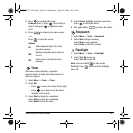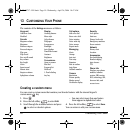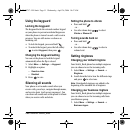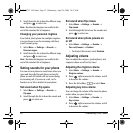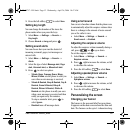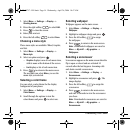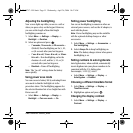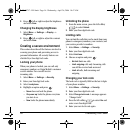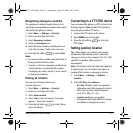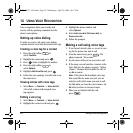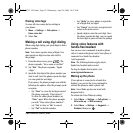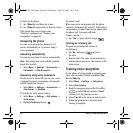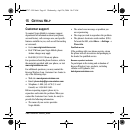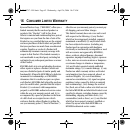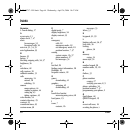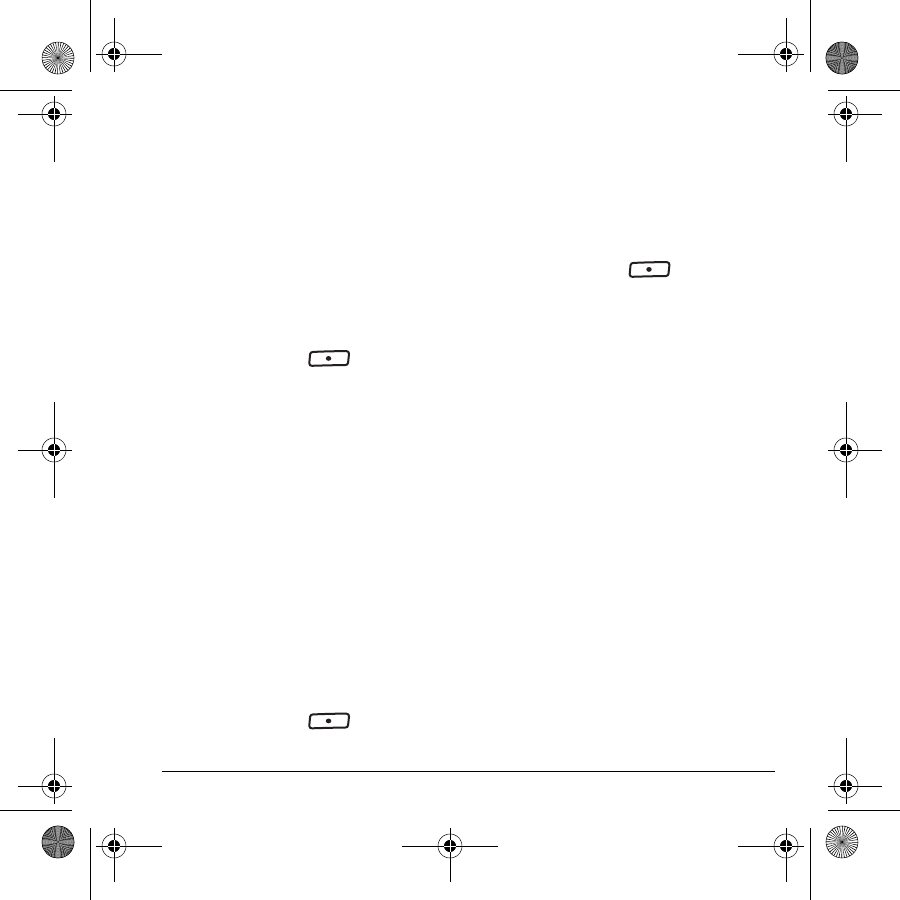
User Guide for Switch_Back 57
Designating emergency numbers
The emergency numbers feature allows you to
specify three personal phone numbers that can be
called when the phone is locked.
1. Select Menu → Settings → Security.
2. Enter your four-digit lock code.
3. Select Emergency numbers.
4. Select an Unassigned slot.
5. Enter the phone number, including the area
code. Do not enter 1 before the area code.
6. Press the left softkey to select Done.
Notes:
• You can view these numbers only when they’re
being entered for the first time.
• To make a call to an emergency number from
a locked phone, you must dial the number
(including area code) exactly as it was stored
in Emergency Numbers.
Erasing all contacts
You can erase all entries from your
Contacts directory.
1. Select Menu → Settings → Security.
2. Enter your four-digit lock code.
3. Select Erase contacts.
4. Select Yes to erase all contacts. A message
appears: “Erase ALL Contacts?”
5. Press the left softkey to select Yes to
erase all contacts.
Connecting to a TTY/TDD device
You can connect the phone to a TTY device for the
hearing impaired.
Note: Enable TTY only when
using the phone with a TTY device.
1. Connect the TTY device to the phone.
2. Enter ##889 from your keypad.
3. Press the left softkey to select the
TTY option.
Setting position location
This setting allows you to share your location
information with network services other than
emergency services (For example: 911, 111, 999,
and 000) in markets where service is
implemented.
Note: This feature works only when your phone is
in digital mode. You do not have the option of
turning off the locator to emergency services.
1. Select Menu → Settings → Network →
Location.
2. Select 911 Only or Location on.
–
911 Only (default) shares your position
information only with emergency services
when you call your 3-digit emergency
code (911, 000, 111, etc.).
–
Location on shares your position
information with Virgin Mobile’s network,
in addition to emergency services.
82-N8757-1EN.book Page 57 Wednesday, April 26, 2006 10:47 AM