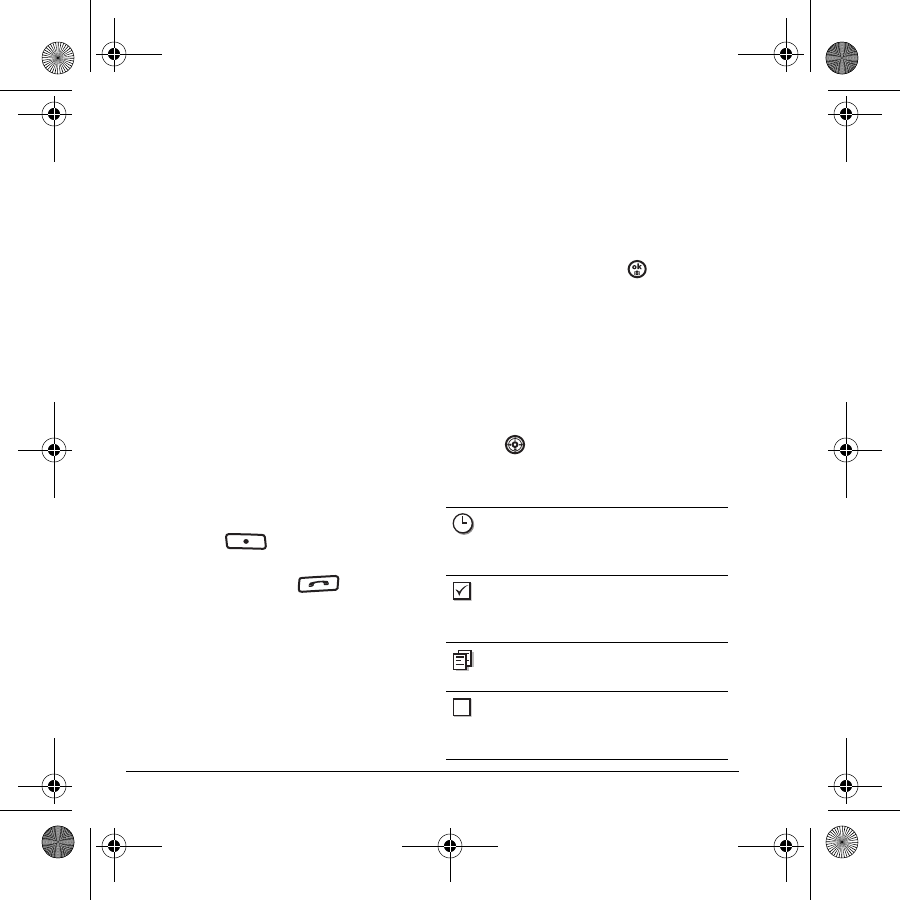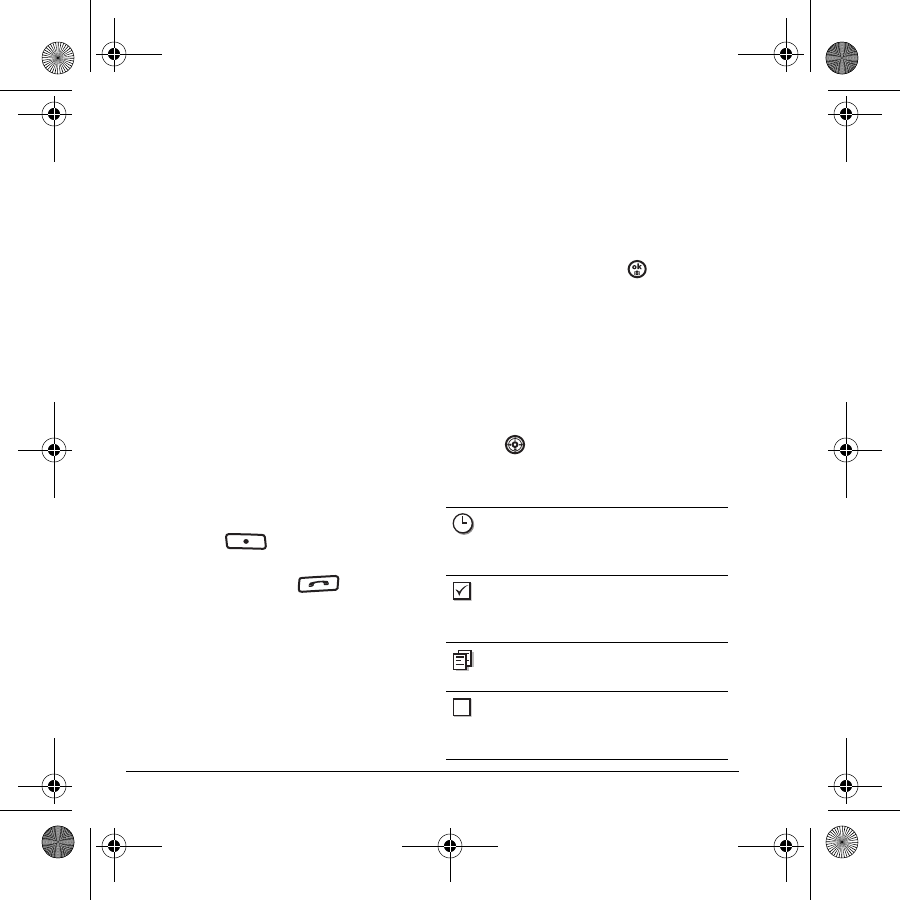
32 Text Messaging
To create a signature:
1. Select Menu → Settings → Messaging →
Signature.
2. Enter your signature in the text field.
3. Select OK to save the setting.
Note: The characters in the signature are
included in the total character count of the
message. See “Creating a text message” on
page 30.
If you cannot send messages
You may not be able to send or receive messages
if your phone’s memory is nearly full, or if digital
service is not available at the time. To free up
memory, erase old messages. See “Erasing
messages” on page 34.
Receiving incoming calls while
creating messages
• If you don’t wish to answer the call, press the
right softkey to select
Ignore. The
phone returns to the message screen.
• To answer the call, press . Your
message is saved to the Drafts folder. To
return to the message, select
Menu →
Messaging → Drafts. Choose a message and
select
Resume.
Viewing your sent messages
To save your outgoing messages, you must first
enable this feature.
To enable the Save to outbox setting
1. Select Menu → Messaging →
Msg settings → Save to outbox.
2. Select an option and press .
–
Enabled automatically saves all
successfully sent messages in the
Sent folder.
–
Prompt allows you to choose whether or
not to save your message when you send it.
To view successfully sent messages:
1. Select Menu → Messaging → Outbox.
2. Press up or down through the list of
messages. One of the following symbols
appears next to each message:
The scheduled message will be sent at
the scheduled time. You cannot cancel
delivery of the message.
The scheduled message was sent and
delivered as scheduled. You cannot
cancel delivery of the message.
The message has been sent to more
than one recipient.
The message was never sent or not sent
since it was last modified. You can
cancel delivery of the message.
82-N8757-1EN.book Page 32 Wednesday, April 26, 2006 10:47 AM