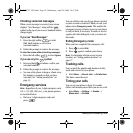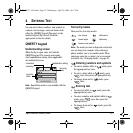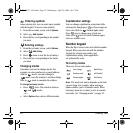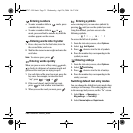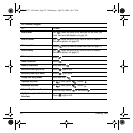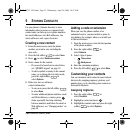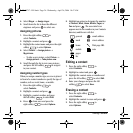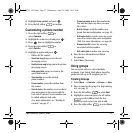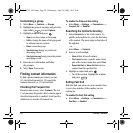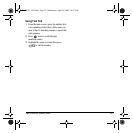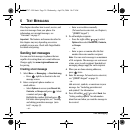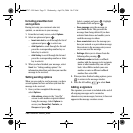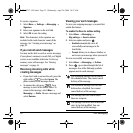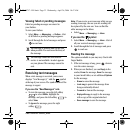26 Storing Contacts
4. Select Ringer → Assign ringer.
5. Scroll down the list to hear the different
ringtones and press to select one.
Assigning pictures
1. Press the right softkey to
select
Contacts.
2. Highlight a contact and press .
3. Highlight the contact name and press the right
softkey to select
Options.
4. Select Picture → Assign picture →
My pictures.
– To take a new picture, select
Picture →
Assign picture → Take picture now.
5. Scroll through the list to view your pictures
and press the left softkey to assign it
to your contact.
Assigning number types
When you assign a number type, an icon is placed
in front of a contact number to specify the type of
number, such as work, home, or mobile.
1. Press the right softkey to
select
Contacts.
2. Highlight a contact and press .
3. Highlight a contact number and press
the left softkey to select
Edit.
4. Press down once and press the
right softkey to select
Options.
5. Highlight an option to designate the number
as
General, Work, Home, Mobile, Pager, or
Fax and press . The associated icon
appears next to the number in your Contacts
directory and Recent calls list.
Editing a contact
1. Press the right softkey to
select
Contacts.
2. Highlight a contact and press .
3. Highlight the contact name or number and
press the left softkey to select
Edit.
4. Enter your changes and press the left
softkey to select
Save.
Erasing a contact
1. Press the right softkey to
select
Contacts.
2. Highlight the contact to erase and press .
3. Press the right softkey to
select
Options.
general email address
work street address
home Web page URL
mobile note
pager
fax
82-N8757-1EN.book Page 26 Wednesday, April 26, 2006 10:47 AM