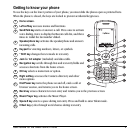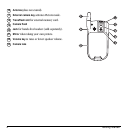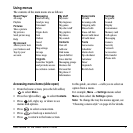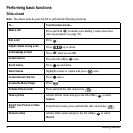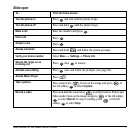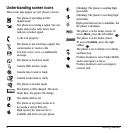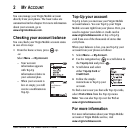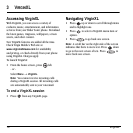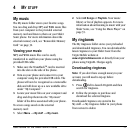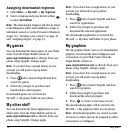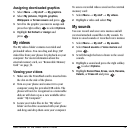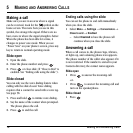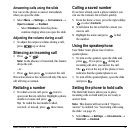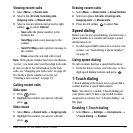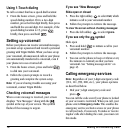User Guide for the Slider Sonic Phone 11
4MY STUFF
My music
The My music folder stores your favorite songs.
You can drag and drop MP3 and WMA music files
from your computer to the provided external
memory card and listen to them on your Slider
Sonic phone. For more information about the
external memory card, see “Removable Memory
Card” on page 32.
Viewing your music
MP3 and WMA music files can be easily
transferred to and from your phone using the
provided USB cable.
1. Make sure the TransFlash
TM
card is inserted
into the slot on the side of the phone.
2. Turn on your phone and connect it to your
computer using the provided USB cable. The
phone will now be recognized as a removable
disk and will show up as a new available drive
under “My Computer.”
3. Locate your music files on your computer and
drag and drop them into the “My music”
folder of the drive associated with your phone.
To access songs saved on the external
memory card:
1. Select Menu → My stuff → My music.
2. Select All Songs or Playlists. Your music
library or list of playlists appears. For more
information about listening to music with your
Slider Sonic, see “Using the Music Player” on
page 35.
My ringtones
The My ringtones folder stores your preloaded
and downloaded ringtones. You can download the
latest ringtones to your Slider Sonic from the
Virgin Mobile website at
www.virginmobileusa.com or directly from your
phone using VirginXL. Charges apply.
Downloading ringtones
Note: If you don’t have enough money in your
account, you will need to top-up before
downloading.
1. Press left to launch VirginXL and then
search for ringtones.
2. Follow the prompts to purchase and
download the selected ringtone.
Downloaded ringtones are stored in the
My stuff → My ringtones folder in your phone
from newest to oldest.