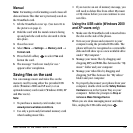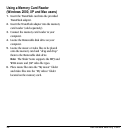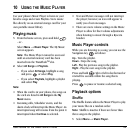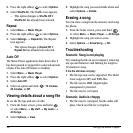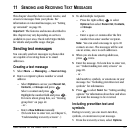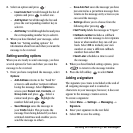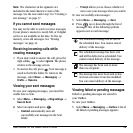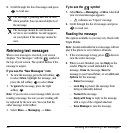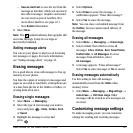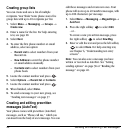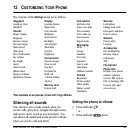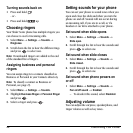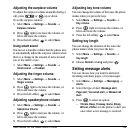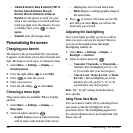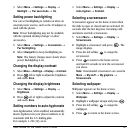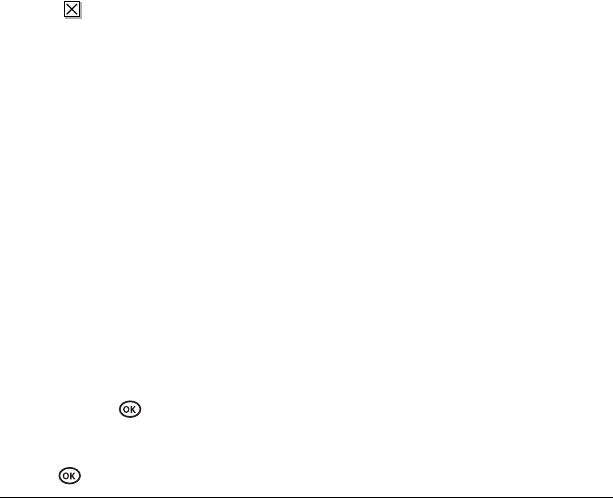
User Guide for the Slider Sonic Phone 41
– Save as AutoText to save the text from the
message as AutoText, which you can insert
into other messages. Graphics and sound
are not saved as part of AutoText.(For
more about AutoText, see page 42.)
–View
Sender information.
3. Select Done.
Note: The symbol indicates that a graphic did
not come through. It may be too large or
incorrectly formatted.
Setting message alerts
You can set your phone to alert you of incoming
text messages or pages. For more information,
see “Setting message alerts” on page 45.
Erasing messages
It is a good idea to erase old messages to free up
memory in your phone.
You have the option of erasing text messages and
pages as you send or read them, erasing them one
at a time from the list in the OutBox or InBox, or
erasing them all at once.
Erasing single messages
1. Select Menu → Messaging.
2. Select the type of text message you want to
erase and press :
Inbox, Outbox, Sent,
or
Saved.
3. Highlight the message to erase and
press .
4. Select Options.
5. Select Erase to erase the message. A
notification appears: “Erase this message?”
6. Select Yes to erase the message.
Note: You can erase a scheduled message from
the
OutBox, but you cannot cancel delivery of
the message.
Erasing all messages
1. Select Menu → Messaging → Erase msgs.
2. Select a folder from which to erase all
messages:
Inbox, Outbox, Sent, Saved folder,
Drafts
folder, or All Messages. To erase
messages from all folders, select
All messages.
3. A message appears: “Erase all messages?”
Select
Yes to erase messages or No to cancel.
Erasing messages automatically
Use this setting to have old messages
automatically erased from the
InBox when
memory is low.
•Select
Menu → Messaging → Msg settings →
Auto-Erase → Old inbox msgs. Older
messages will be erased as new messages are
received.
Customizing message settings
To make messaging easier, you can customize
settings for sending and receiving messages.