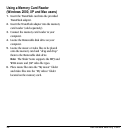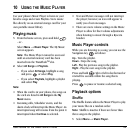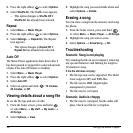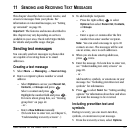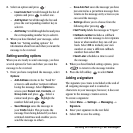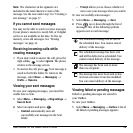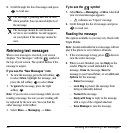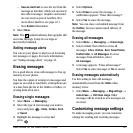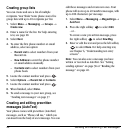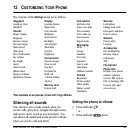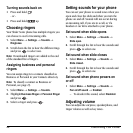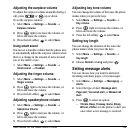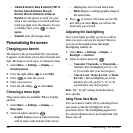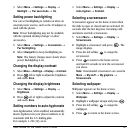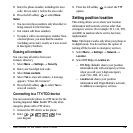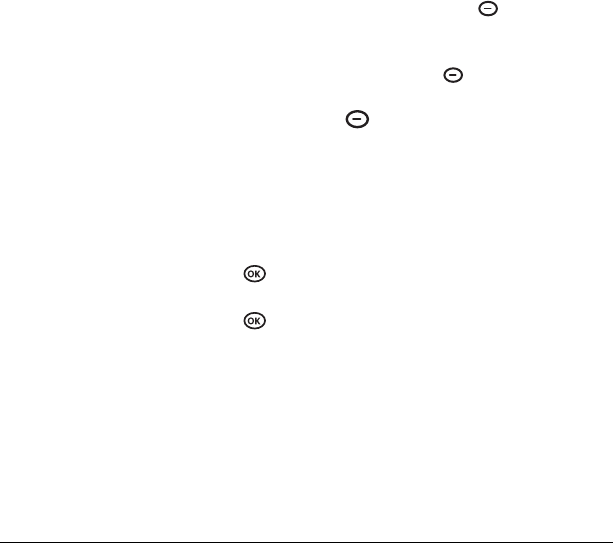
42 Sending and Receiving Text Messages
Creating group lists
You can create and save a list of multiple
recipients. Your Slider Sonic phone stores five
group lists with up to 10 recipients per list.
1. Select Menu → Messaging → Groups →
Create new.
2. Enter a name for the list. For help entering
text, see page 20.
3. Select Next.
4. To enter the first phone number or email
address, select an option:
–
Recent List to select numbers from your
Recent List.
–
New Address to enter the phone number
or email address manually.
–
Contacts List to select numbers from your
phone book.
5. Locate the contact number and press .
6. Select Options → Recent list or Contacts.
7. Locate the contact number and press .
8. When finished, select Done.
9. To send a message to your new group, see
“Sending text messages” on page 37.
Creating and editing prewritten
messages (AutoText)
Your phone comes with prewritten (AutoText)
messages, such as “Please call me,” which you
can insert into the body of a text message. You can
edit these messages and create new ones. Your
phone will store up to 40 AutoText messages, with
up to 100 characters per message.
1. Select Menu → Messaging → Msg settings →
AutoText
.
2. Press the right softkey to select Edit.
- or -
To create a new pre-written message, press
the right softkey to select
New Msg.
3. Enter or edit the text and press the left softkey
to select
Done. For help entering text,
see Chapter 6, “Understanding text entry
screens” .
Note: You can also save a message you have
written or received as AutoText. See “Setting
sending options” on page 38 or “Reading the
message” on page 40.