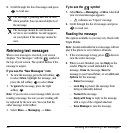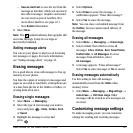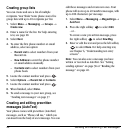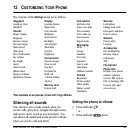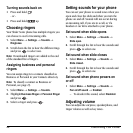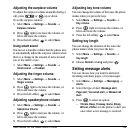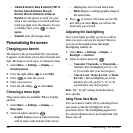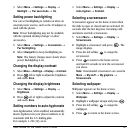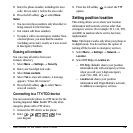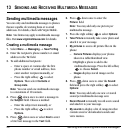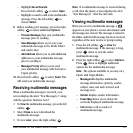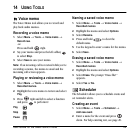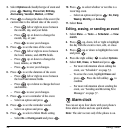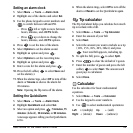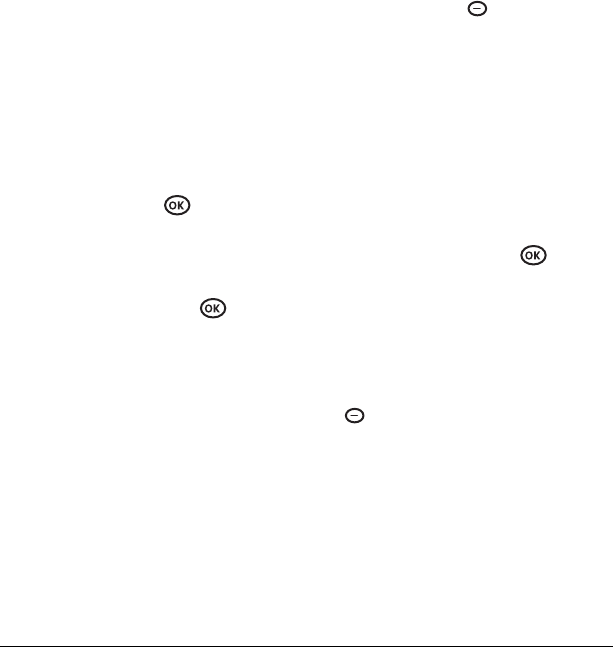
48 Customizing Your Phone
Note: Downloaded wallpapers are saved in
Menu → My stuff → My graphics →
Wallpapers.
Selecting a color theme
You can select a color theme for the display
background of your phone.
1. Select Menu → Settings → Display →
Color themes.
2. Scroll through the options to view the
color themes and press to select one.
Choosing a different time/date format
1. Select Menu → Settings → Display →
Time/Date format.
2. Highlight an option and press .
Creating a secure environment
This section describes all the features involved in
securing your phone and preventing access to
personal information. All security features are
shielded by a four-digit lock code.
Changing your lock code
The lock code is typically 0000 or the last 4 digits
of your phone number.
1. Select Menu → Settings → Security.
2. Enter your four-digit lock code
3. Select Change lock code. A message appears:
“Change Code?”
4. Press the left softkey to select Yes and
enter a new four-digit code.
5. Enter your new lock code again.
Locking your phone
When your phone is locked, you can call only
emergency numbers or Virgin Mobile’s customer
service number. You can still receive incoming
calls.
1. Select Menu → Settings → Security.
2. Enter your four-digit lock code.
3. Select Lock phone.
4. Highlight an option and press .
–
Never does not lock the phone.
–
On power up locks the phone every time
you turn it on.
– Now locks the phone immediately.
Unlocking the phone
1. From the home screen, press the left softkey
to select
Unlock.
2. Enter your four-digit lock code.
Designating emergency numbers
The emergency numbers feature allows you to
specify three personal phone numbers that can be
called when the phone is locked.
1. Select Menu → Settings → Security.
2. Enter your four-digit lock code.
3. Select Emergency numbers.
4. Select an Unassigned slot.