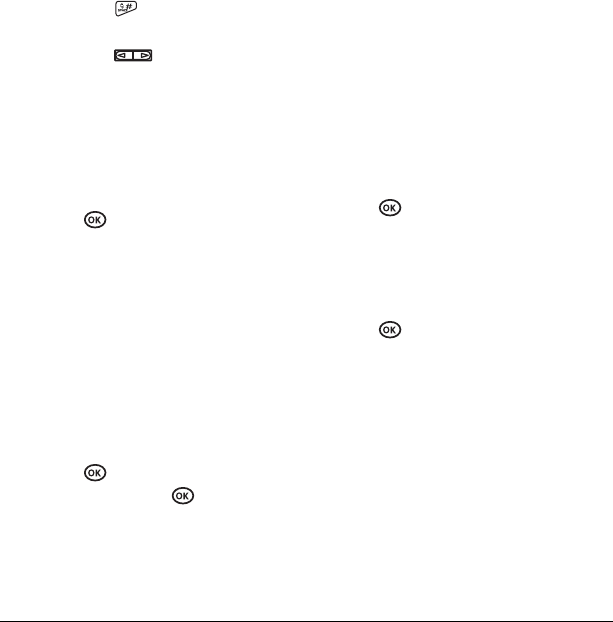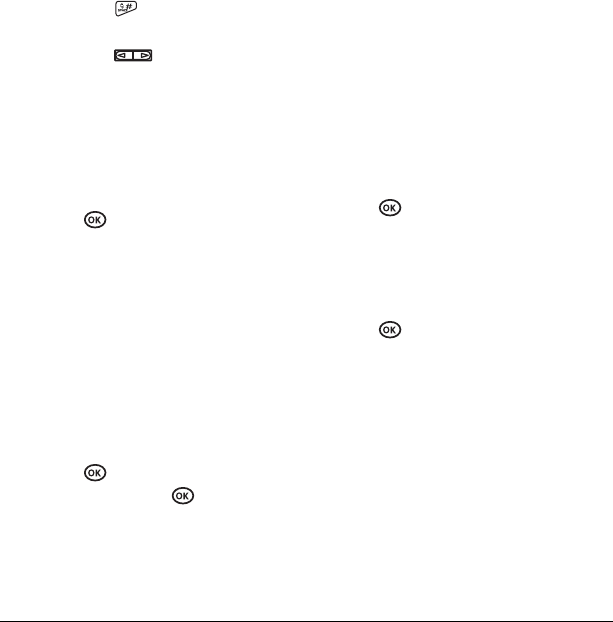
44 Customizing Your Phone
Turning sounds back on
• Press and hold
- or -
• Press and hold up.
Choosing ringers
Your Slider Sonic phone has multiple ringers you
can choose to use for incoming calls.
1. Select Menu → Settings → Sounds →
Ringtones.
2. Scroll down the list to hear the different rings
and press to select one.
Note: Downloaded ringers are added to the end
of the standard list of ringers.
Assigning business and personal
ringers
You can assign ringers to contacts classified as
Business or Personal in your Contacts directory.
Note: To classify a contact as Business or
Personal, see page 23.
1. Select Menu → Settings → Sounds.
2. Ηighlight Business Ringer or Personal Ringer
and press
.
3. Select a ringer and press .
Setting sounds for your phone
You can set your phone to sound tones when you
open and close the slide and when you turn the
phone on and off. Sounds will not occur during
an incoming call, if you are in a call, or if a
headset or car kit is attached to your phone.
Set sound when slide opens
1. Select Menu → Settings → Sounds →
Slide open.
2.
Scroll through the list to hear the sounds and
press to select one.
Set sound when slide closes
1. Select Menu → Settings → Sounds →
Slide closed.
2.
Scroll through the list to hear the sounds and
press to select one.
Set sound when phone powers on
or off
•Select Menu → Settings → Sounds →
Pwr on/off sound → Enabled.
– To deselect this sound, select
Disabled.
Adjusting volume
You can adjust the earpiece, speakerphone, and
ringer volume as well as key tones.