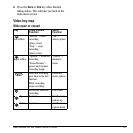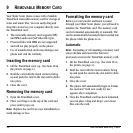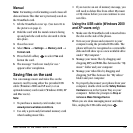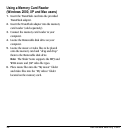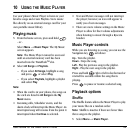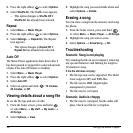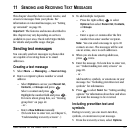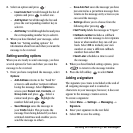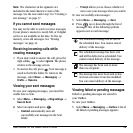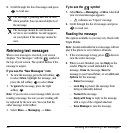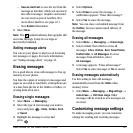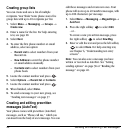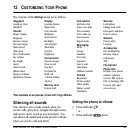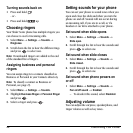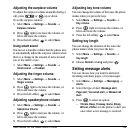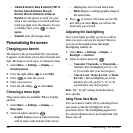User Guide for the Slider Sonic Phone 39
Note: The characters in the signature are
included in the total character count of the
message. See the note under step 5 in “Creating a
text message” on page 37.
If you cannot send messages
You may not be able to send or receive messages
if your phone’s memory is nearly full, or if digital
service is not available at the time. To free up
memory, erase old messages. See “Erasing
messages” on page 41.
Receiving incoming calls while
creating messages
• If you don’t wish to answer the call, press the
right softkey to select
Ignore. The phone
returns to the message screen.
• To answer the call, press . Your message is
saved to the Drafts folder. To return to the
message, select
Menu → Messaging →
Drafts → Resume.
Viewing your sent messages
To save your outgoing messages, you must first
enable Save to Sent.
1. Select Menu → Messaging → Msg settings →
Save to Sent.
2. Select an option and press .
– Enabled automatically saves all
successfully sent messages in the Sent
folder.
–
Prompt allows you to choose whether or
not to save your message when you send it.
To view successfully sent messages:
1. Select Menu → Messaging → Sent.
2. Press up or down through the list of
messages. One of the following symbols
appears next to each message:
Viewing failed or pending messages
Failed or pending messages are stored in
your OutBox.
To view your OutBox:
1. Select Menu → Messaging → Outbox. A list of
all failed or pending messages appears.
The scheduled message will be sent at
the scheduled time. You cannot cancel
delivery of the message.
The scheduled message has been sent
and will be delivered as scheduled. You
cannot cancel delivery of the message.
The message has been sent to more
than one recipient.
The message has never been sent or has
not been sent since it was last modified.
You can cancel delivery of the message.