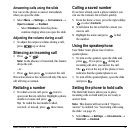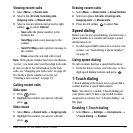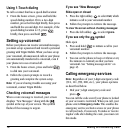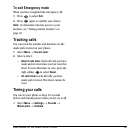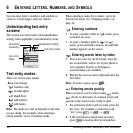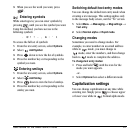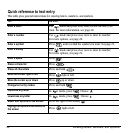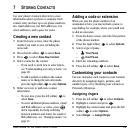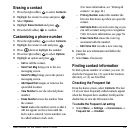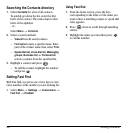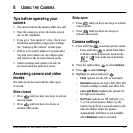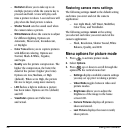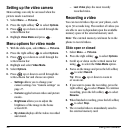User Guide for the Slider Sonic Phone 23
7STORING CONT ACTS
Use your phone’s Contacts directory to store
information about a person or company. Each
contact entry can have up to six phone numbers,
two email addresses, two Web addresses, two
street addresses, and a space for notes.
Creating a new contact
1. From the home screen, enter the phone
number you want to save, including the
area code.
2. Press the left softkey to select Save.
3. Press to select Save New Contact.
4. Enter a name for the contact.
– If you need to learn how to enter letters,
see “Understanding text entry screens” on
page 20.
– To add a symbol or smiley to the contact
name, or to change the text entry mode,
press the right softkey to select
Options.
5. Either save now or add more contact
information.
– To save now, press the left softkey to
select
Save.
– To enter additional phone numbers, email
and Web addresses, or notes, press
down repeatedly. For help switching
between numbers and letters for email or
Web addresses, see “Changing modes” on
page 21.
Adding a code or extension
When you save the phone number of an
automated service, you may include a pause to
stop dialing, for example, where you would wait
to dial an extension.
1. From the home screen, enter the first portion
of the phone number.
2. Press the right softkey to select Options.
3. Select a type of pause:
– Time Pause
– Hard Pause
4.
Enter the remaining numbers.
5. Press the left softkey to select Save.
Customizing your contacts
You can customize each contact in your Contacts
directory by assigning ringers, pictures, and
number types, or by classifying your contacts as
Personal or Business.
Assigning ringers
1. Press the left softkey to select Contacts.
2. Highlight a contact and press .
3. Highlight the contact name and press the left
softkey to select
Options.
4. Select Ringer → Assign Ringer.
X