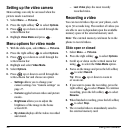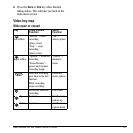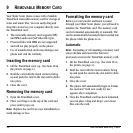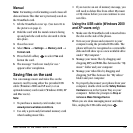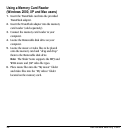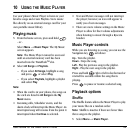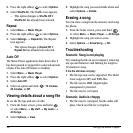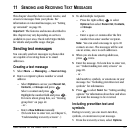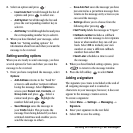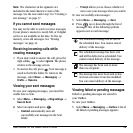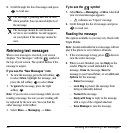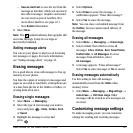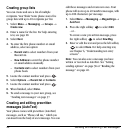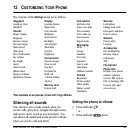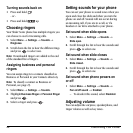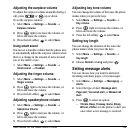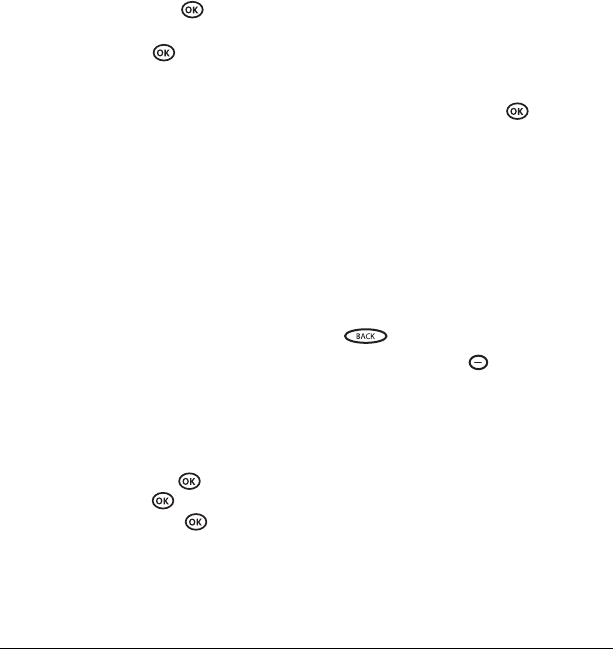
38 Sending and Receiving Text Messages
2. Select an option and press :
– Insert AutoText: Scroll through the list of
options and press to select one.
–
Add Symbol: Scroll through the list and
press the corresponding number key to
select it.
–
Add Smiley: Scroll through the list and press
the corresponding number key to select it.
3. When you have finished your message, select
Send. See “Setting sending options” for
information about how and when you want the
message to be received.
Setting sending options
When you are ready to send a message, you have
several options for how and when you want the
message to be received.
1. Once you have completed the message, select
Options:
– Add Address returns to the “Send To”
screen to add another recipient without
losing the message. Select
Options to
access your
Recent List, Contacts, or
Group Lists and press . Select a
contact and press . Highlight the
number field and press .
–
Save Message saves the message in
your
Drafts folder. This prevents the
message from being deleted if you have
activated AutoErase and enables you to
send the message to others.
–
Save AutoText saves the message you have
just entered as a prewritten message then
returns to the message entry screen so you
can send the message.
–
Settings allows you to choose from the
following after pressing :
•
Set Priority labels the message as “Urgent.”
•
Callback number includes a callback
number with the message to let recipients
know at what number they can call you
back. Select
OK to include your own
number or enter a different callback
number then select
OK.
•
Send Later schedules a time to send
the message.
2. When you have finished setting options, press
to return to the message window.
3. Press the left softkey to select Send.
Adding a signature
The signature you create is included at the end of
all outgoing messages and is counted as
characters in your messages; however, it does not
appear in the message creation screen.
To create a signature:
1. Select Menu → Settings → Messaging →
Signature.
2. Enter your signature in the text field.
3. Select OK to save the setting.