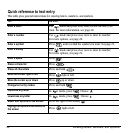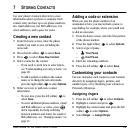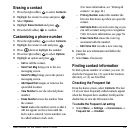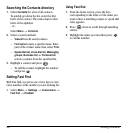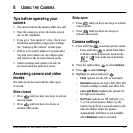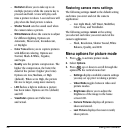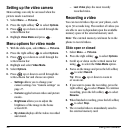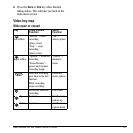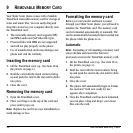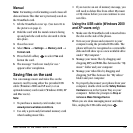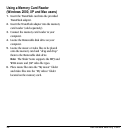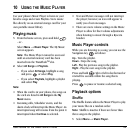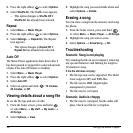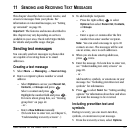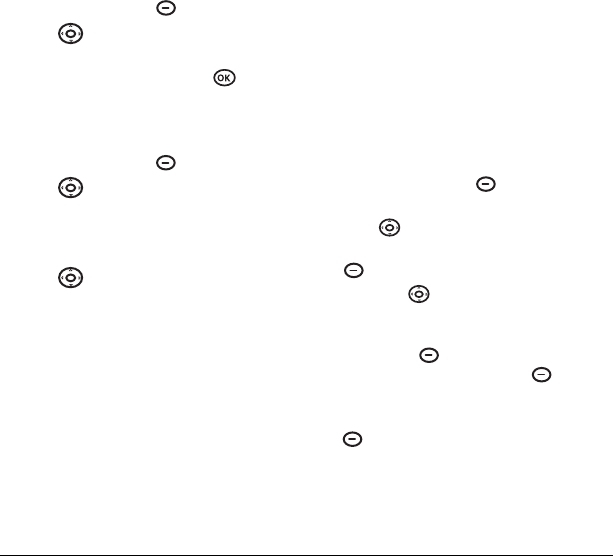
30 Using the Camera
Setting up the video camera
Menu settings can only be accessed when the
picture mode is activated.
1. Select Menu → Pictures.
2.
Press the right softkey to select Options.
3. Press up or down to scroll through the
vertical menu bar.
4. Highlight Video Mode and press .
Menu options for video mode
1. With the slide open, select Menu → Pictures.
2.
Press the right softkey to select Options.
3. Press up or down to scroll through the
vertical menu bar.
4. Highlight and select Video Mode.
5. Select Options.
6. Press up or down to scroll through the
vertical menu bar and choose an option:
–
Settings allows you to change your
camera settings. See “Camera settings” on
page 27.
–
Camera toggles between video and picture
modes.
–
Brightness allows you to adjust the
brightness of the image in the home
screen LCD.
–
My videos displays all the videos recorded
and stored.
–
Last Video plays the most recently
recorded video.
Recording a video
You can record video clips on your phone, each
up to 30 seconds long. The number of videos you
are able to save is dependant upon the available
memory space of the external memory card.
Note: The external memory card must be in the
phone to record videos.
Slide open or closed
1. Select Menu → Pictures.
2. Press the right softkey to select Options.
3. Scroll up or down on the vertical menu bar
using to select the
Video Mode option.
4. Focus on the image and press the left softkey
to select
Record.
Tip: Press up or down to zoom in
or zoom out.
5. If you want to pause the recording, press the
right softkey to select
Pause. To continue
recording, press the left softkey to select
Resume.
6. When finished recording, press the left softkey
to select
Stop.
7. The recorded video is immediately saved to
the external memory card.