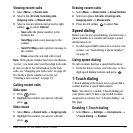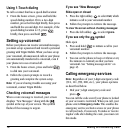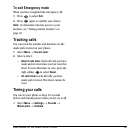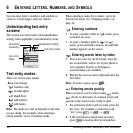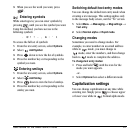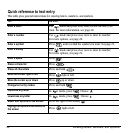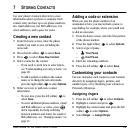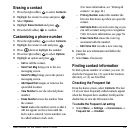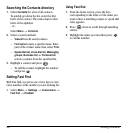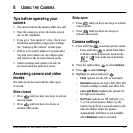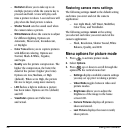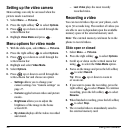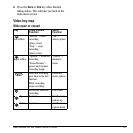24 Storing Contacts
5. Scroll down the list to hear the different
ringers and press to select one.
Assigning pictures
1. Press to select Contacts.
2. Highlight a contact and press .
3. Highlight the contact name and press the right
softkey to select
Options.
4. Select Picture → Assign Picture →
My pictures.
5. Scroll through the list to view your options
and press the left softkey to assign it to
your contact.
Classifying contacts as Personal or
Business
1. Press the right softkey to select Contacts.
2. Highlight a contact and press .
3. Highlight the contact name and press the right
softkey to select
Options.
4. Select Classify.
5. Select Personal or Business and press .
Note: To assign Personal or Business ringers, see
“Assigning business and personal ringers” on
page 44.
Assigning number types
When you assign a number type, an icon is placed
in front of a contact number to specify the type of
number, such as work, home, or mobile.
1. Press the left softkey to select Contacts.
2. Highlight a contact and press .
3. Highlight the contact number and press the
left softkey to select
Edit.
4. Press down once and press the right
softkey to select
Options.
5.
Highlight an option to designate the number
as
General, Work, Home, Mobile, Pager, or
Fax and press . The associated icon will
appear next to the number in your Contacts
directory and Recent calls list.
Editing a contact
1. Press the right softkey to select Contacts.
2. Highlight a contact and press .
3. Highlight the contact name or number and
press the left softkey to select
Edit.
4. Enter your changes and press the left softkey
to select
Save.
work email address
home street address
mobile Web page URL
pager note
fax