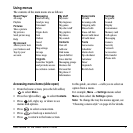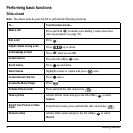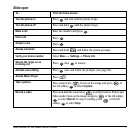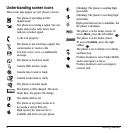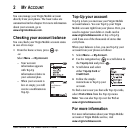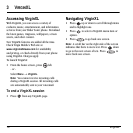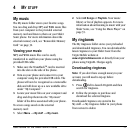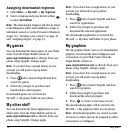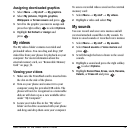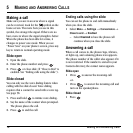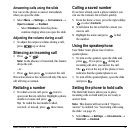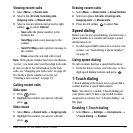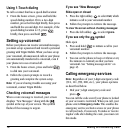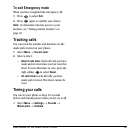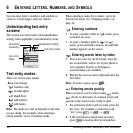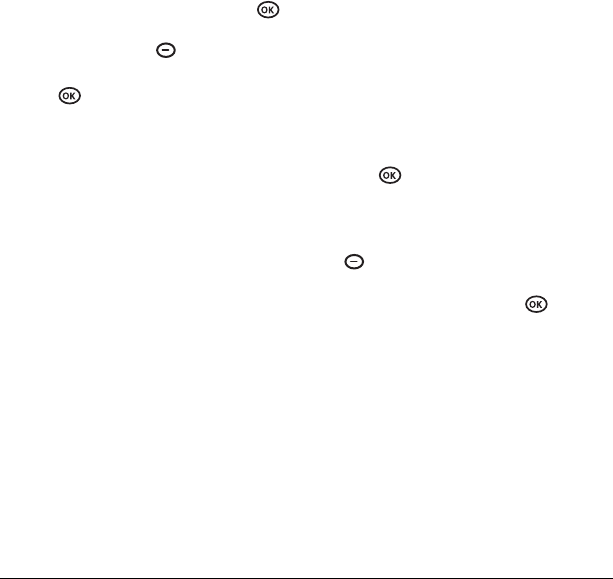
User Guide for the Slider Sonic Phone 13
Assigning downloaded graphics
1. Select Menu → My stuff → My graphics.
2. Select My pictures, VirginXL graphics,
Wallpapers or Screen savers and press .
3. Scroll to the graphic you want to assign and
press the right softkey to select
Options.
4. Highlight Set Default or Assign and
press .
My videos
The My videos folder contains recorded and
preloaded videos. You can drag and drop 3GP
video files from your phone for playback on your
computer. For more information about the
external memory card, see “Removable Memory
Card” on page 32.
Viewing your videos
1. Make sure the TransFlash card is inserted into
the slot on the side of the phone.
2. Turn on your phone and connect it to your
computer using the provided USB cable. The
phone will now be recognized as a removable
disk an will show up as a new available drive
under “My Computer.”
3. Locate your video files in the “My videos”
folder on the drive associated with your phone
and drag and drop them onto your computer.
To access recorded videos saved on the external
memory card:
1. Select Menu → My stuff → My videos.
2. Highlight a video and select Play.
My sounds
You can record and save voice memos and all
received attached sound files to My sounds. To
listen to saved sounds or recorded voice memos:
1. Select Menu → My stuff → My sounds.
2. Select Saved sounds or Voice memos and
press .
3. Scroll through the lists to listen to the saved
sounds.
4. Highlight a sound and press the right softkey
to select
Options.
5. Highlight Record New, Erase, Lock, Rename,
Details, or Erase All and press .