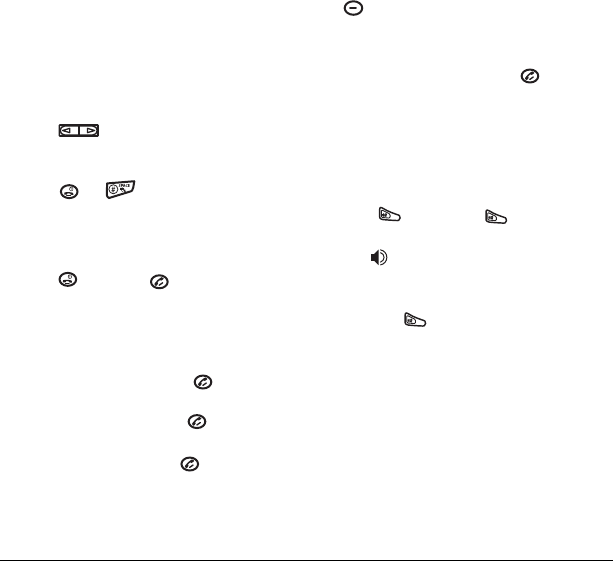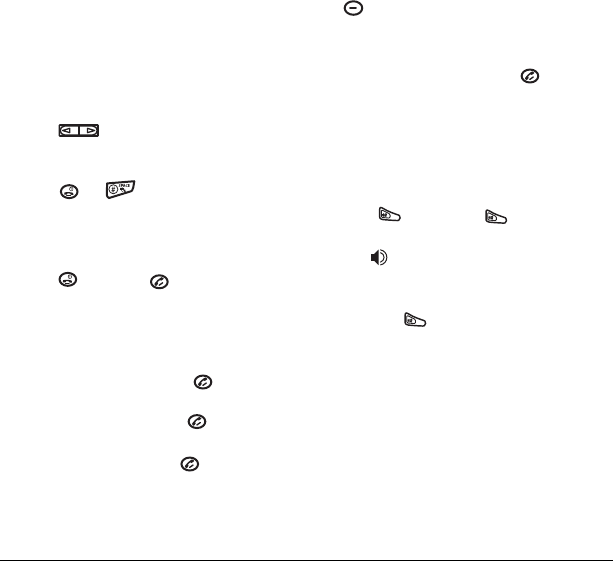
User Guide for the Slider Sonic Phone 15
Answering calls using the slide
You can set the phone to answer immediately
when you open the slide.
•Select
Menu → Settings → Convenience →
Open to answer → Enabled.
–Select Disabled to have the phone
continue ringing when you open the slide.
Adjusting the volume during a call
• To adjust the earpiece volume during a call,
press up or down.
Silencing an incoming call
• Press or .
Note: In the absence of voicemail, this feature
drops the call.
- or -
• Press then press to answer the call.
This action silences the current call only. The next
call will ring as normal.
Redialing a number
• To redial a recent call, press twice to
open your Recent calls list. Highlight a phone
number or name and press .
Tip: To redial the last number called,
received, or missed, press three times.
Calling a saved number
If you have already saved a phone number, you
can use the Contacts list to find it quickly.
1. From the home screen, press the right softkey
to select
Contacts.
2. Scroll down the list to find the contact you
want to call.
3. Highlight the name and press to dial
the number.
Using the speakerphone
Your Slider Sonic phone has a built-in
speakerphone.
• To turn on the speaker, open the slide and
press . If you press during an
incoming call alert, you answer the call.
The icon at the top of the phone screen
indicates that the speakerphone is on.
• To turn off the speakerphone, open the slide
and press .
Setting the phone to hold calls
The Hold Call feature allows you to place
incoming calls on hold until you are ready to
answer them.
Note: This feature will not work if “Open to
Answer” is enabled. See “Answering calls using
the slide” on page 15.
1. Select Menu → Settings → Convenience →
Hold call → Enabled.