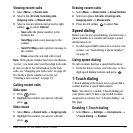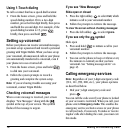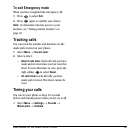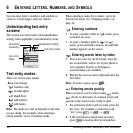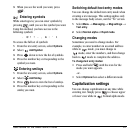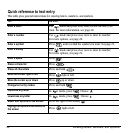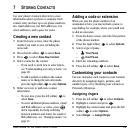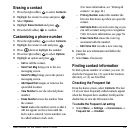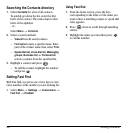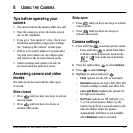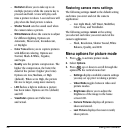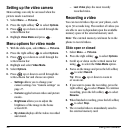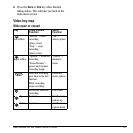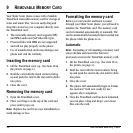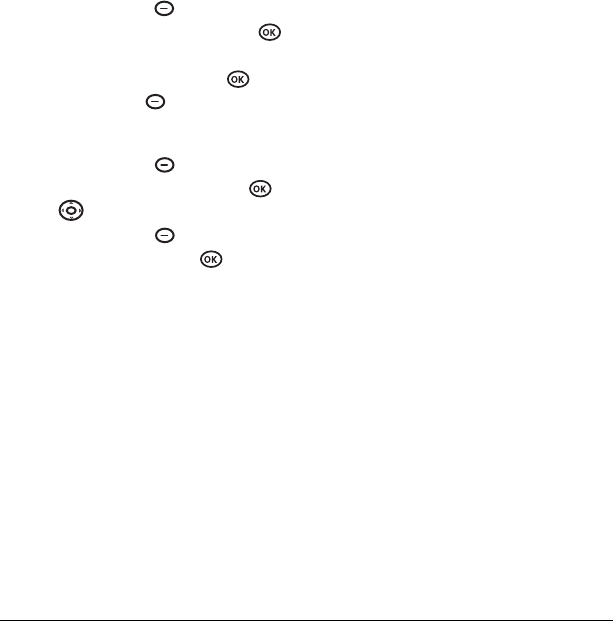
User Guide for the Slider Sonic Phone 25
Erasing a contact
1. Press the right softkey to select Contacts.
2. Highlight the contact to erase and press .
3. Select Options.
4. Highlight Erase Contact and press .
5.
Press the left softkey to confirm.
Customizing a phone number
1. Press the right softkey to select Contacts.
2. Highlight the contact to edit and press .
3. Press down to highlight the number.
4. Press the right softkey to select Options.
5. Highlight an option and press :
– Call to call the contact.
– Send Text Msg brings you to the text
messaging screen.
–
Send Pict Msg brings you to the picture
messaging screen.
–
Add Speed Dial assigns or removes the
speed dial location.
–
View Number to see the selected phone
number.
–
Erase Number erases the number from
the contact.
–
Secret makes the number secret so that it
will not appear on the screen until the
lock code is entered. Secret numbers can
be called without a lock code.
(For more information, see “Erasing all
contacts” on page 49.)
–
Primary Number makes this number the
first one that shows up when you open the
contact.
–
Add Voice Dial to record a voice tag so you
can call a contact using voice recognition
(VR). For more information, see page 58.
–
Erase Voice Dial erases the voice tag
associated with the number.
–
Edit Voice Dial records a new voice tag.
6. Enter the new information and follow the
prompts.
7. Select Save, if necessary.
Finding contact information
To find a phone number or contact, you can (1)
check the Frequent list, (2) search the Contacts
directory, or (3) use Fast Find.
Checking the Frequent list
From the home screen, select Contacts. The last
15 of your most frequently called contacts appear
when the Frequent list is enabled. Scroll past the
double line to view the All Contacts list.
To enable the Frequent List setting
•Select
Menu → Settings → Convenience →
Frequent list → Enabled.