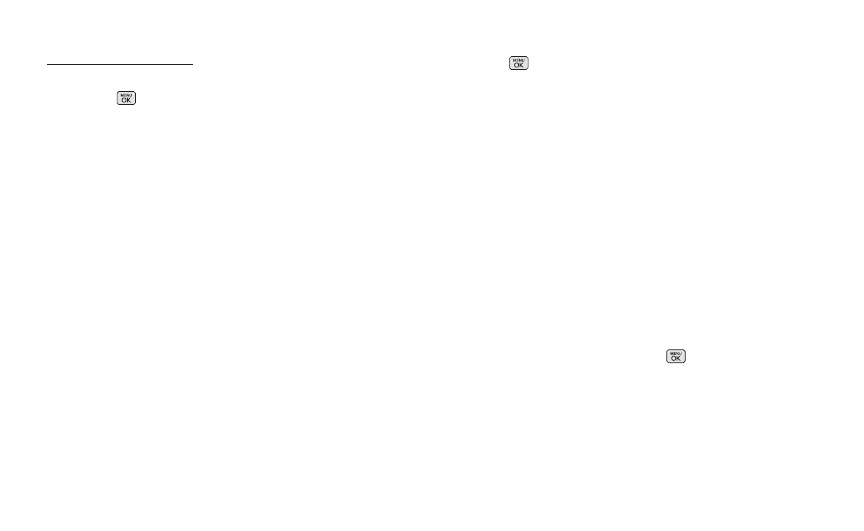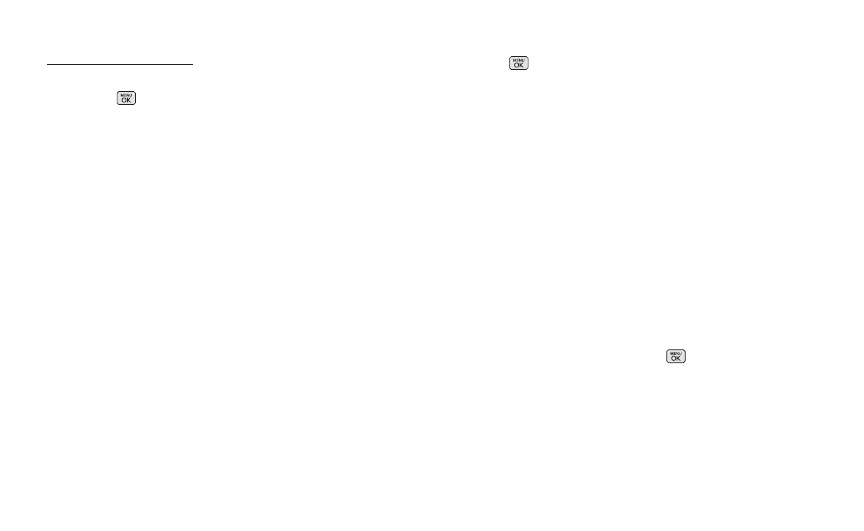
DownloadingYour Online Pictures
From your online Sprint Picture Mail albums display at
pictures.sprintpcs.com, you can select pictures to
download to your phone’s In Phone folder.
1. Press > Photos > My Albums > Online Albums.
2. Choose the items (up to 30 items) you want to
download and press OPTIONS (right softkey).
3. Select Save to and choose one of the following
options and press:
Ⅲ
In Phoneto download the pictures to the In Phone
folder.
Ⅲ
Memory Card to download the pictures to the
Memory Card folder.
Sending Online Sprint Picture Mail
To send an album from the Online Albums menu:
1. Press > Photos > My Albums > Online Albums.
2. Scroll through an online album list you wish to send.
3. Press OPTIONS(right softkey) and select Send.(See
"Sending Pictures From the In Phone Folder on
page 84.)
4. Follow steps 4-10 above to complete and send
Sprint Picture Mail album.
Accessing Online Picture Options From
Your Phone
1. Select a picture from your online Sprint Picture Mail
album. (See “Managing Online Pictures From Your
Phone” on page 87.)
2. Press OPTIONS (right softkey) to display options.
3. Highlight an option and press .
Ⅲ
Send to send your picture. (See page 84 for
details.)
Ⅲ
Assign to assign the picture to a phone task.
Select an option:
88 2H: Camera