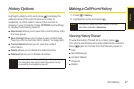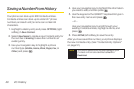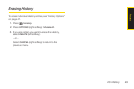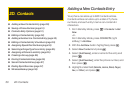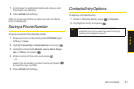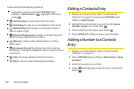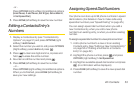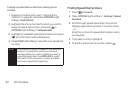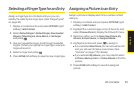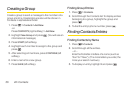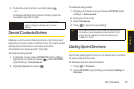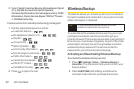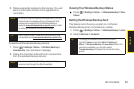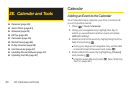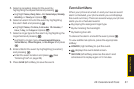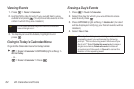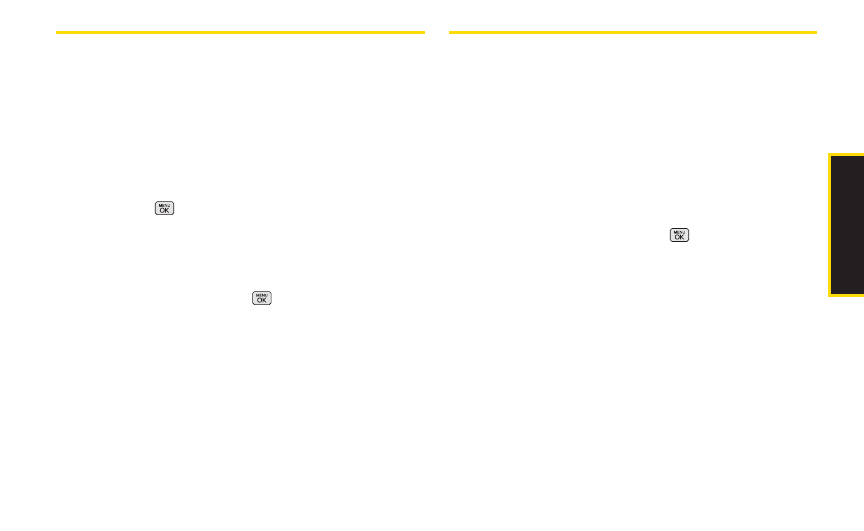
Contacts
Selecting a Ringer Type for an Entry
Assign a ringer type to a Contacts entry so you can
identify the caller by the ringer type. (See “Ringer Types”
on page 30.)
1. Display a Contacts entry and press OPTIONS (right
softkey)> Edit Contact.
2. Select Default Ringer > Default Ringer, Downloaded
Ringers, Other Ringers, Voice Memo, or No Ringer
and press .
3. Use your navigation key to scroll through available
ringers. (When you highlight a ringer type, a sample
ringer will sound.)
4. Select a ringer and press .
5. Press DONE (left softkey) to save the new ringer type.
Assigning a Pictureto an Entry
Assign a picture to display each time a certain contact
calls you.
1. Display a Contacts entry and press OPTIONS (right
softkey)> Edit Contact.
2. Highlight the current image on top of the entry and
select Choose Photo to display the Picture ID menu.
3. Select an option, such as None, New Picture, My
Albums, Screen Savers,or Assigned Media.
4. Highlight a picture and press to assign it.
Ⅲ
If you selected New Picture, the camera will launch
and you will use it to take a new picture. (See
“Camera” on page 77 for details.)
Ⅲ
If you selected My Albums, you may need to select
In Phone, Memory Card, or Online Albums to find the
picture.
5. Press DONE (left softkey) to save the assigned
picture.
2D. Contacts 55