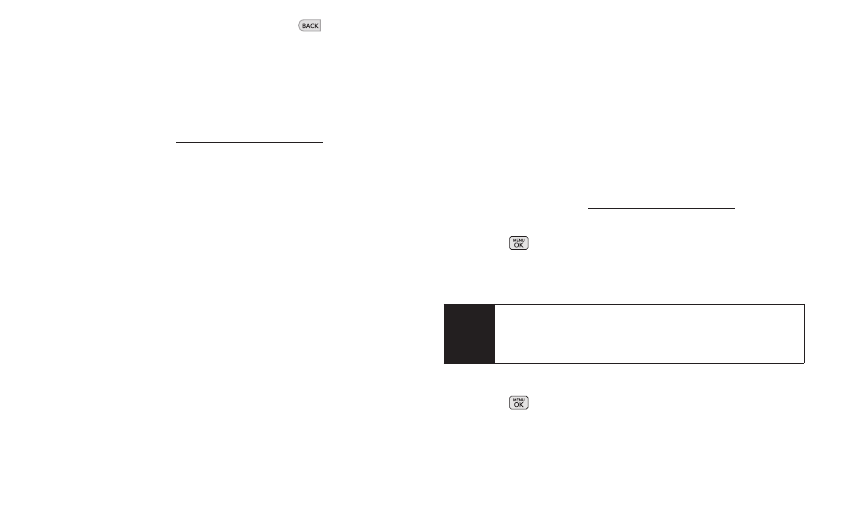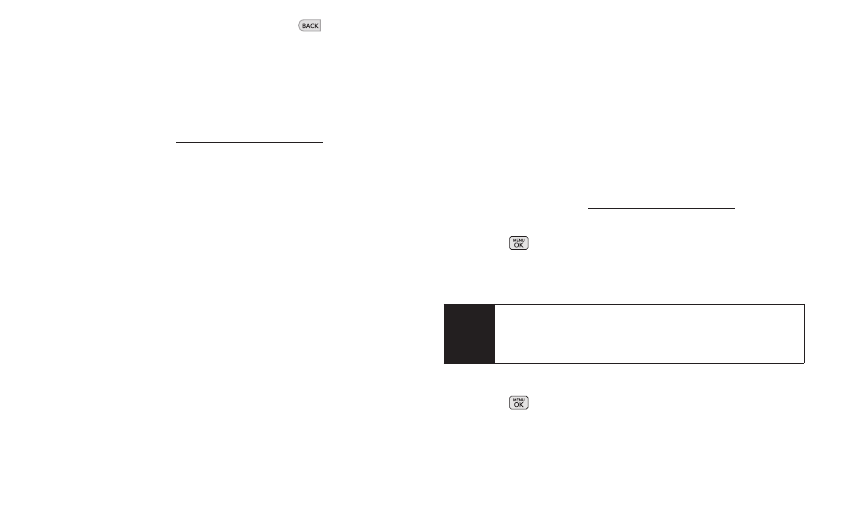
78 2H: Camera
Ⅲ
To return to camera mode to take another picture,
press the side camera button or .
4. Press OPTIONS (right softkey) for more options:
Ⅲ
Send to send your picture. (See page 84 for
details.)
Ⅲ
Upload to upload the picture to the Sprint Picture
Mail website (pictures.sprintpcs.com).
Ⅲ
Assign to assign the picture to a phone task.
Select an option:
Ⅲ
Screen Saverto use the picture as a screen
saver.
Ⅲ
Picture ID to display the picture for all incoming
calls.
Ⅲ
Delete to delete the picture you just took.
Ⅲ
Print to print the pictures. You can choose whether
to pick up your prints at a retail store, have them
mailed to you, or use a PictBridge-enabled printer
(see page 90).
Ⅲ
Post to Service to access available services. Select
Update to display the latest services.
Ⅲ
Review/Send Media to go to the In Phone folder or
Memory Card to review your saved pictures.
Ⅲ
Take New Picture to return to camera mode to take
another picture.
RegisteringYour Sprint Picture Mail
Account
The first time you use any of the picture management
options involving the Sprint Picture Mail website, you will
be prompted to register your Sprint Picture Mail account
and establish a password through your phone. This
password will also allow you to sign in to the Sprint
Picture Mail website at pictures.sprintpcs.com to access
and manage your uploaded pictures and albums.
1. Press > Photos > My Albums > Online Albums.
(Follow the prompts to register your Sprint Picture
Mail account.)
2. Enter a password for your Picture Mail account and
press . (Follow the prompt to confirm your
password.)
3. Please wait while the system creates your account.
Note
If your Sprint service plan does not include Sprint
Picture Mail, you will first be prompted to subscribe
to the service for an additional monthly charge.