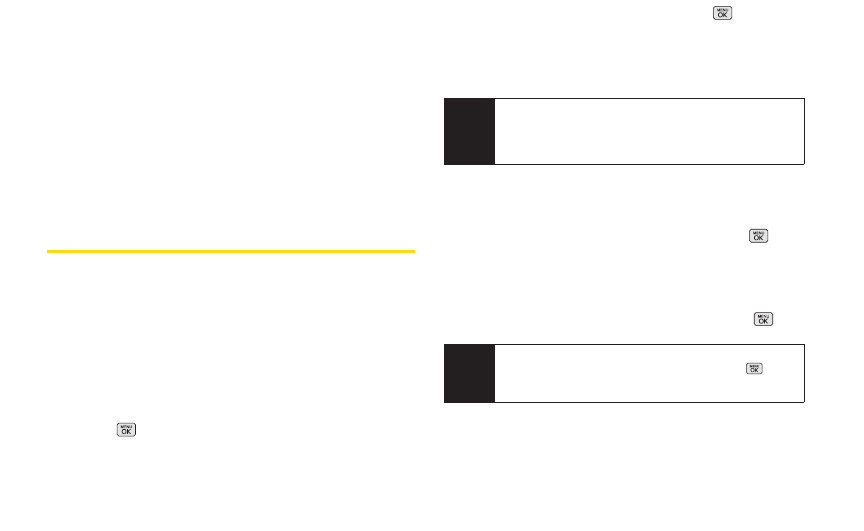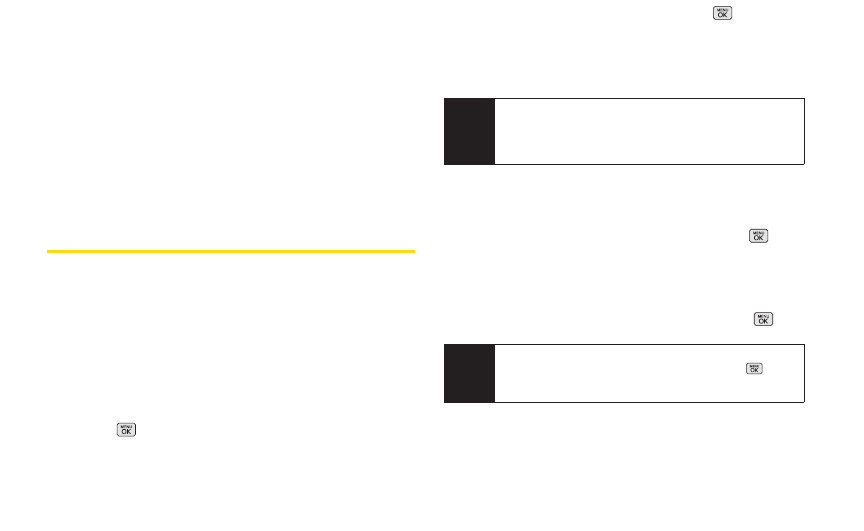
Ⅲ
Rotate allows you to rotate image and save it.
ⅷ
Album List to display Online Album list.
ⅷ
Detail to display information such as Caption, Model,
Taken, Resolution, File size, Quality, Location and
Uploaded.
When you are viewing images in a folder, press EXPAND
(left softkey) to display the following option:
ⅷ
Expand/Thumbnail to switch the display from
expanded view to thumbnail view (up to three pictures
per screen).
SendingSprint Picture Mail
Once you have taken a picture, you can use the
messaging capabilities of your phone to instantly share
it with family and friends. You can send a picture to up to
25 people at a time using their email addresses or their
phone numbers.
SendingPictures From the In Phone
Folder
1. Press > Photos > My Albums > In Phone.
2. Highlight a picture to send and press . (The
check box in the lower right corner will be marked.
You can select multiple pictures.)
3. Press OPTIONS (right softkey) > Send > Picture Mail.
4. Select Go to Contacts or NEW ADDR to enter the
recipients.
Ⅲ
Go to Contacts to select recipients from your
Contacts. Highlight a recipient and press .
Ⅲ
NEW ADDR to enter a mobile phone number or an
email address directly.
5. Highlight a contact or enter a mobile number or an
email address using the keypad, and press .
Note
The first time you send Sprint Picture Mail, you will
be prompted to register your Sprint Picture Mail
account. (See “Registering Your Sprint Picture Mail
Account” on page 78.)
Note
84 2H: Camera
In Go to Contacts, select MULTIPLE(left softkey) to
send it to multiple recipients. After pressing to
select the recipients, select
CONTINUE.