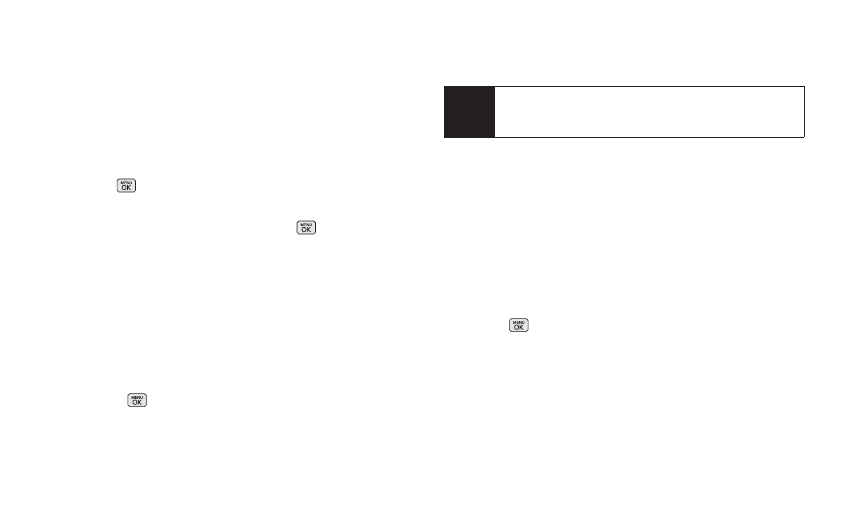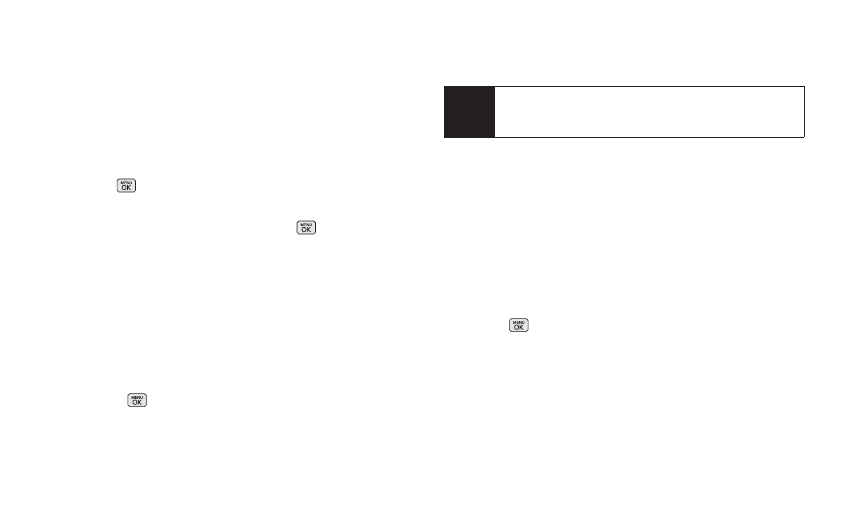
Ⅲ
Go to Contacts to select a recipient from your
Contacts. (Qualifying Contacts entries must
contain a wireless phone number or an email
address.)
Ⅲ
NEW ADDR (right softkey) to use the keypad to
enter the wireless phone number or email address
of the person to whom you wish to send a
message.
Ⅲ
MULTIPLE (left softkey) to add multiple recipients.
2. Press .
3. Compose a message or use the preset messages
or smileys (emoticons) and press .
Ⅲ
To type a message, use your keypad to enter your
message. Use the right softkey to select a
character input mode. (See “Entering Text” on
page 26.)
Ⅲ
To use a preset message or an emoticon, press
OPTIONS(right softkey), select Add Preset
Message, or Text Mode > Emoticons and then
highlight your desired message or emoticon and
press .
4. Review your message and press SEND (left softkey).
(You may select additional messaging options by
pressing OPTIONS [right softkey] to Add/Change
Recipients, Mark as Urgent,or to Set Callback #.)
Accessing Text Messages
To read a text message:
ᮣ
When you receive a text message, it will be
displayed automatically on your phone’s screen.
Use your navigation key to scroll down and view the
entire message.
To reply to a text message:
1. Press > Messages > Send Message > Text
Message and select the recent list.
2. Follow steps 3-4 under “Composing Text
Messages” on page 101 to complete and send
your reply.
Note
For more information about using and managing
preset messages, see “Managing Preset
Messages” on page 38.
102 3A. Sprint Service: The Basics