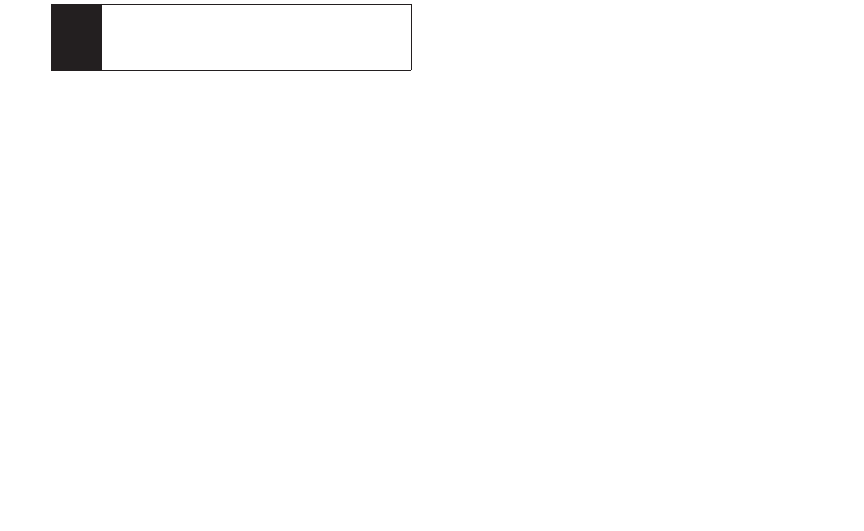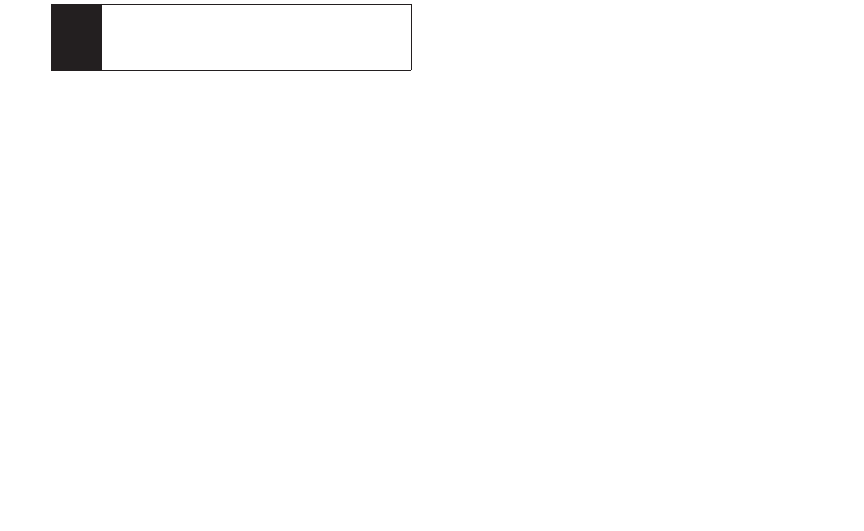
ⅷ
Assign to assign the highlighted picture as a Picture ID
for All Contacts, One Contact, or Unknown #s, or it
also can be assigned as a Screen Saver.
ⅷ
Delete to delete pictures from the In Phone folder.
Select Delete selection or Delete all.
ⅷ
Print to order prints that can be delivered by mail or
picked up at a retail outlet; or to print directly to a
printer using Bluetooth
®
or PictBridge.
ⅷ
Post to Service to send the image to a number of
popular third-party web image services.
ⅷ
Edit to display the following options:
Ⅲ
Copy/Move to copy/move the image to the
memory card.
Ⅲ
Text Caption to edit the selected item's caption.
Ⅲ
Zoomto zoom in/out the picture and save it.
Ⅲ
Rotate allows you to rotate image and save it.
Ⅲ
Flip to reverse the image horizontally left to right
(Flip Horizontal) or to flip the image vertically top to
bottom (Flip Vertical) or both (Flip Both).
Ⅲ
Advanced to improve the image quality and save it.
ⅷ
Effects to display the following options:
Ⅲ
Image Effects to put diverse effects on the picture
and save it.
Ⅲ
Face Warp to warp the face on the picture to look
funny, silly, or scary and save it.
ⅷ
Album Listto display the My Album list.
ⅷ
Camera Mode to activate Camera mode.
ⅷ
Detail to display information such as Caption, Model,
Taken, Resolution, File size, Quality, Location and
Uploaded.
When you are viewing images in a folder, press EXPAND
(left softkey) to display the following option:
ⅷ
Expand/Thumbnail to switch the display from
expanded view to thumbnail view (up to three pictures
per screen).
Note
82 2H: Camera
Deleting pictures will free up memory space in your
phone to enable you to take more pictures. Once
deleted, items cannot be uploaded to your online
Sprint Picture Mail account.