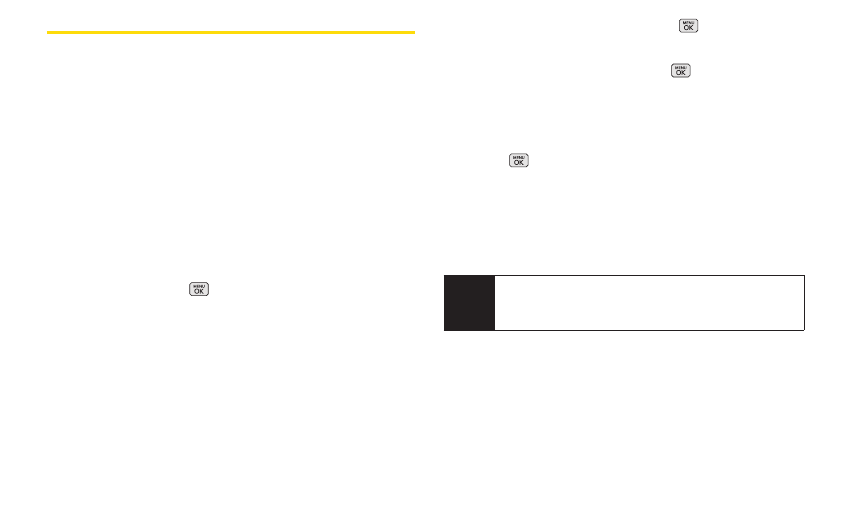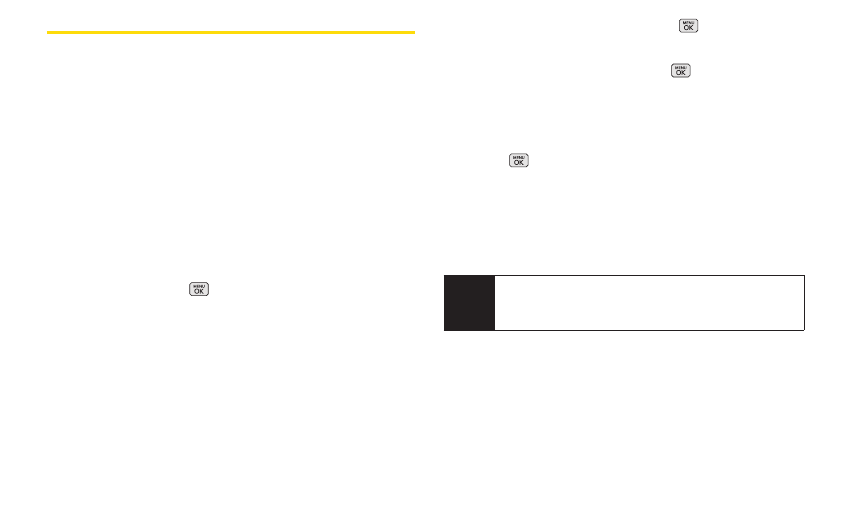
48 2C. History
Saving a NumberFrom History
Your phone can store up to 600 Contacts entries.
Contacts entries can store up to a total of 7 phone
numbers, and each entry’s name can contain 64
characters.
1. Highlight a History entry and press OPTIONS (right
softkey) > Save Contact.
2. Select New Name to create a new Contacts entry for
the number or Existing to save the number to an
existing entry.
3. Use your navigation key to highlight a phone
number type (Mobile, Home, Work, Pager, Fax, or
Other) and press .
4. Use your navigation key to highlight the information
you want to edit, and then press .
5. Use the keypad or the QWERTY keyboard to type in
the new entry name and press .
– or –
Use your navigation key to scroll through your
existing Contacts entries, highlight a name, and
press .
6. Press DONE (left softkey) to save the entry.
After you have saved the number, your phone displays
the new Contacts entry. (See “Contacts Entry Options”
on page 51.)
Note
You cannot save phone numbers already in your
Contacts or from calls identified as
No IDor
Restricted.