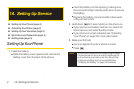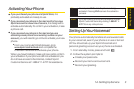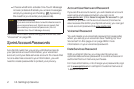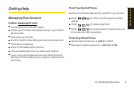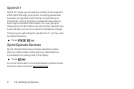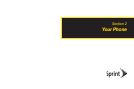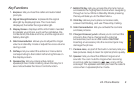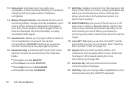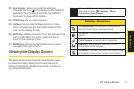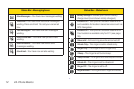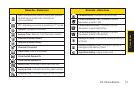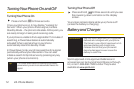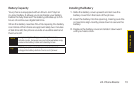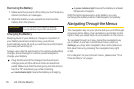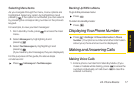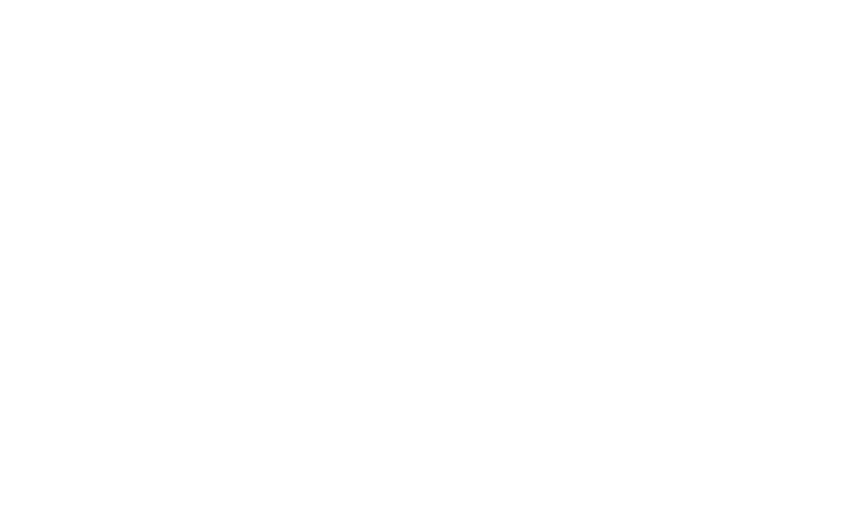
10 2A. Phone Basics
13. Status Light Indicates incoming calls, new
messages, or other events by blinking. It is red while
charging and turns green when charging is
completed.
14. Battery Strength Indicator represents the amount of
remaining battery charge currently available in your
phone. When all bars are displayed in the battery
icon, the phone’s battery is fully charged. When no
bars are displayed, the phone’s battery is nearly
completely discharged.
15. Headset Jack allows you to plug in either a stereo or
mono headset for convenient, hands-free
conversations. CAUTION! Inserting an accessory
into the incorrect jack may damage the phone.
16. Navigation Keys scrolls through the phone’s menu
options and acts as a shortcut key from Standby
Mode.
Ⅲ
Press Up to access SEND TO
Ⅲ
Press Down to access MY STUFF
Ⅲ
Press Right to launch MY ALBUMS
Ⅲ
Press Left to access CALENDAR
17. BACK Key deletes characters from the display in text
entry mode. When in a menu, pressing the Back key
returns you to the previous menu. This key also
allows you to return to the previous screen in a
Sprint Vision session.
18. END/POWER Key lets you turn the phone on or off,
end a call, or return to Standby Mode. While in the
main menu, it returns the phone to standby mode
and cancels your input. When you receive an
incoming call, press to decline the call and mute the
ringer.
19. microSD™ Slot lets you use the microSD™ card to
expand the memory of your phone. (See “Inserting
the microSD™ Card” on page 72.)
20. Keypad lets you enter numbers, letters, and
characters, and navigate within menus. Press and
hold keys 2–9 for speed dialing (for more
information, go to page 25).
21. Emoticon Key lets you enter emoticons when
composing text messages.
22. SHIFT Key lets you change letter capitalization when
entering text using the QWERTY keyboard.