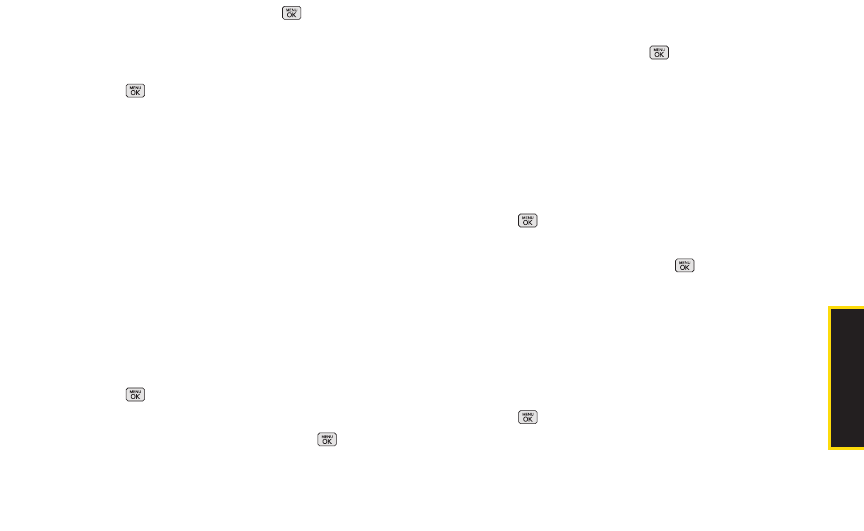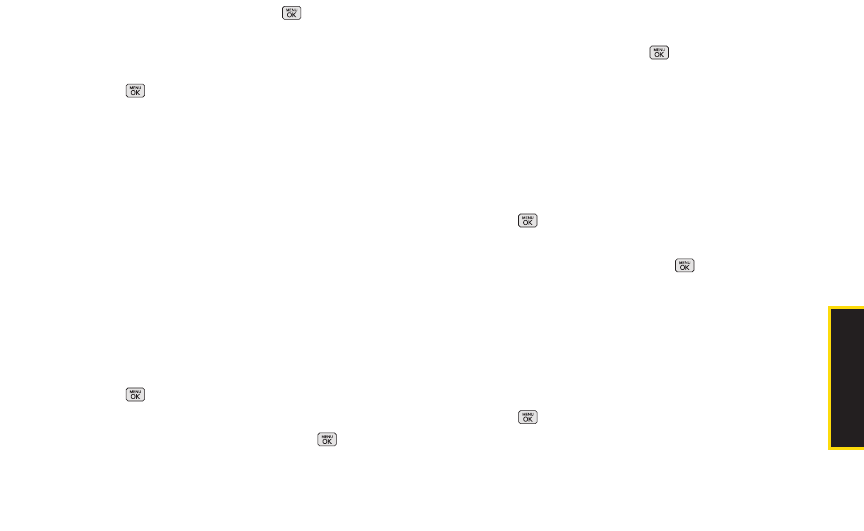
2B. Settings 35
3. Highlight an imageand press to view it. (Once
you see an image, use your navigation key to scroll
through and view other available images.)
– or –
Press > Settings > Display > Main Screen >
Screensaver > My Stuff > My Content Managerto
view downloaded images. (Once you see an
image, use your navigation key to scroll through and
view other downloaded images. For more
information on downloading images, see
“Downloading Games, Ringers and More” on
page 118.)
4. Press ASSIGN (left softkey) to assign an image.
Slide Show
You can create a slide show screen saver of up to nine
images that will change continuously on your standby
screen.
To create a slide show:
1. Press > Settings > Display > Main Screen > Slide
Show.
2. Select a slide from 1 to 9 and press .
3. Select Preloaded, New Picture, Assigned Media,
Screen Savers, or My Albums.
4. Highlight an image, press , and then press ADD
(left softkey) to add the image to the slide show.
5. When you have finished adding images , press
OPTIONS(right softkey) to preview your slide show,
or SAVE (left softkey) to save your slide show.
Changing the Phone’s Menu Style
Choose the layout of your phone’s menu.
1. Press > Settings > Display > Main Screen > Menu
Styles.
2. Highlight an option and press.
Ⅲ
Grid to view the menu as a grid.
Ⅲ
List to display the menu as a list.
Changing the Text Input Font
Adjust the font when entering text (for example, when
using the notepad or when adding a Contacts entry).
1. Press > Settings > Display > Font Size.
2. Select Messages, Browser, or Notepad.
Settings