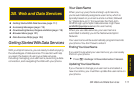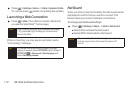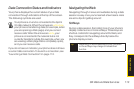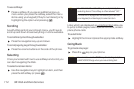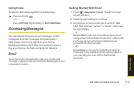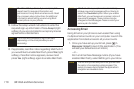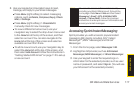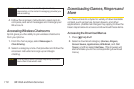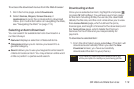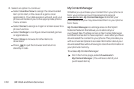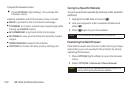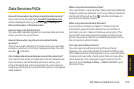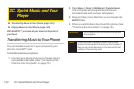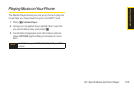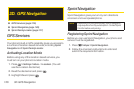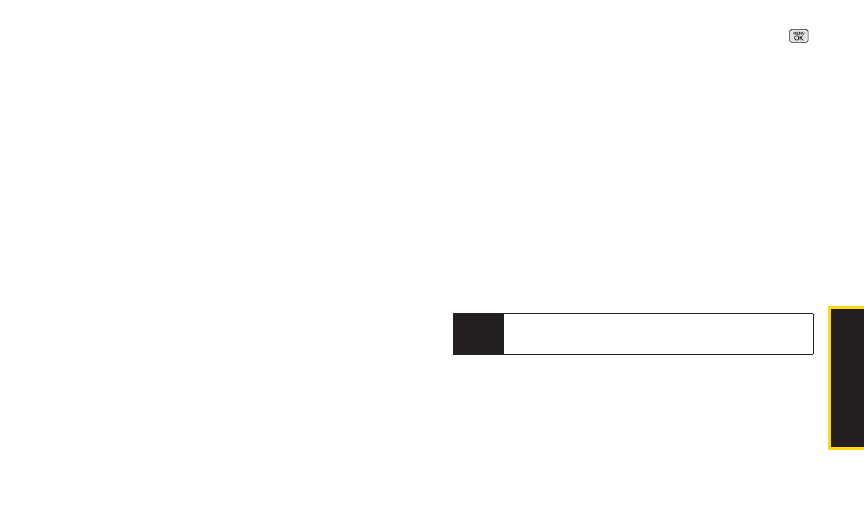
Web and Data
To access the download menus from the Web browser:
1. From the home page, select Downloads.
2. Select Games, Ringers, Screen Savers,or
Applications to go to the corresponding download
menu. (For more information on navigating the Web,
see “Navigating the Web” on page 113.)
Selecting an Item to Download
You can search for available items to download in a
number of ways:
ⅷ
Featured displays a selection of featured items.
ⅷ
Categories allows you to narrow your search to a
general category.
ⅷ
Search allows you to use your keypad to enter search
criteria to locate an item. You may enter an entire word
or title or perform a partial-word search.
Downloading an Item
Once you’ve selected an item, highlight it and press ,
or press OK (left softkey). You will see a summary page
for the item including its title, the vendor, the download
details, the file size, and the cost. Links allow you to view
the License Details page, which outlines the price,
license type, and length of license for the download, and
the Terms of Usepage, which details the Premium
Services Terms of Use and your responsibility for
payment.
To download a selected item:
1. From the information page, select Buy. (The item will
download automatically. When you see the New
Download screen, you have successfully
downloaded the item to your phone.)
Note
If you have not previously purchased an item, you
will be prompted to create your purchasing profile.
3B: Web and Data Services 119