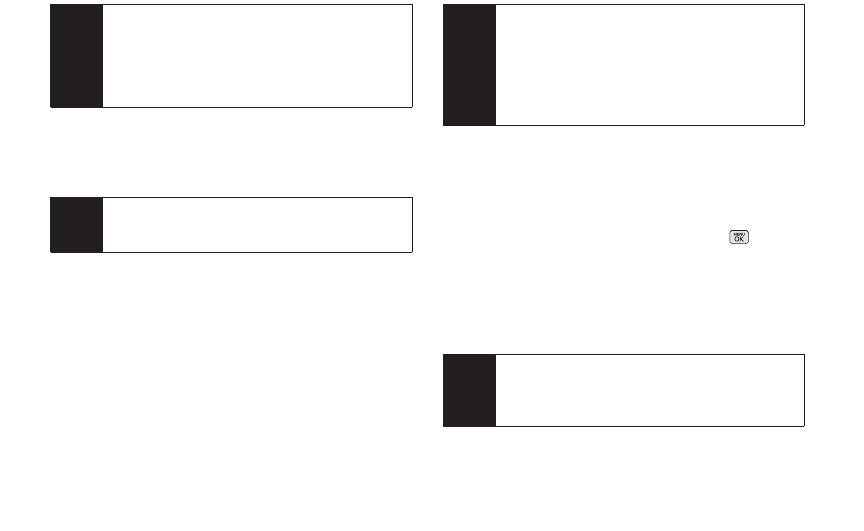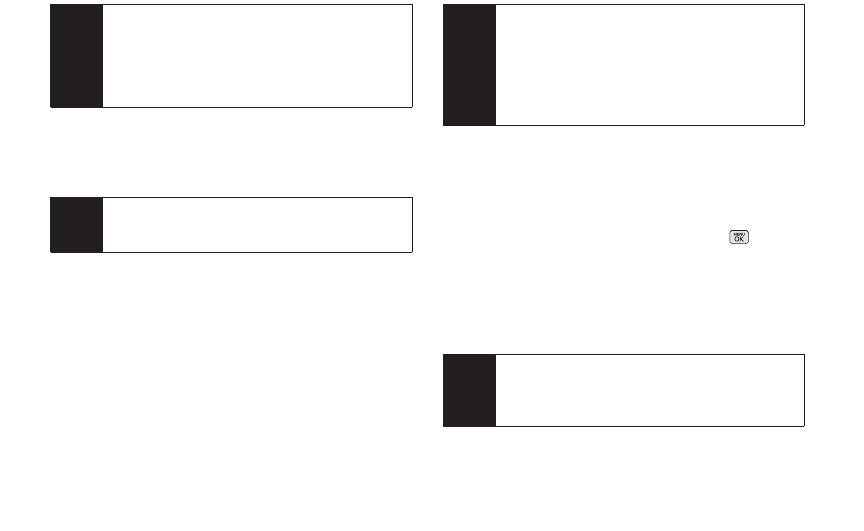
5. Follow the setup wizard instructions to enter the
required sign-up information. Press Accept (right
softkey) if you are prompted to accept any license
agreements or disclaimers.
6. If applicable, read the notice regarding Mail Push. If
you would like to enable Mail Push, press Yes(right
softkey). If another notice appears, review it and
press Yes (right softkey) again to enable Mail Push.
Accessing Email
Using Email on your phone is even easier than using
multiple email accounts on your computer. Launch the
application for instant access to all your accounts.
1. Once you have set up your Email, press >
Messages > Email to launch the application. (You
will see your default account inbox.)
– or –
From an Email New Message notice (if you have
enabled Mail Push), select GO to go to your inbox.
Note
The information required to sign in will vary
depending on the email provider you are
accessing.
Note
Mail Push allows your phone to automatically
retrieve new email messages without having to
select the
Check Mailoption. When you enable
Mail Push, you will receive an onscreen notice of
new email messages. These notices may be
charged as Text Messages. Please consult your
service plan for details.
Note
Work Email Setup: Consult your company’s IT
department for required information and
permissions for any Work email accounts. Read
the onscreen setup instructions for additional
information about setting up and using Work
email options on your phone.
Note
The first time you access your Email, you will have
the option of completing a Help program. This
series of screens demonstates the application’s
navigation and available tools.
116 3B: Web and Data Services