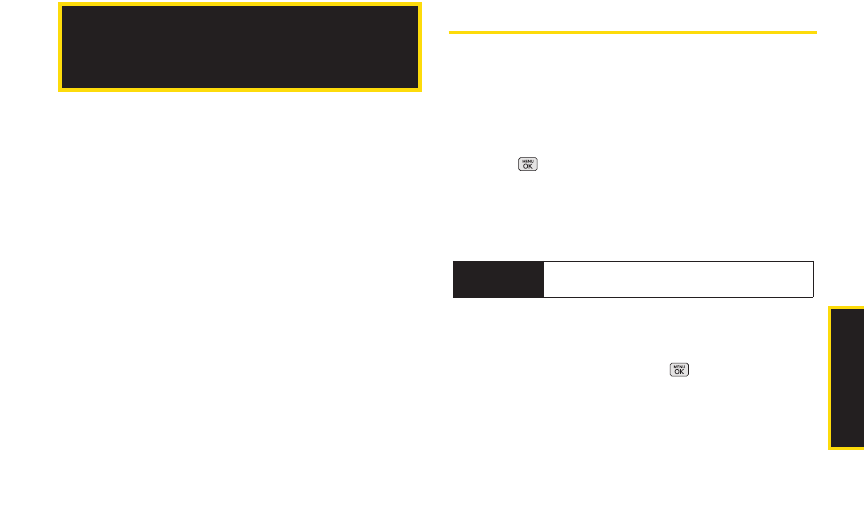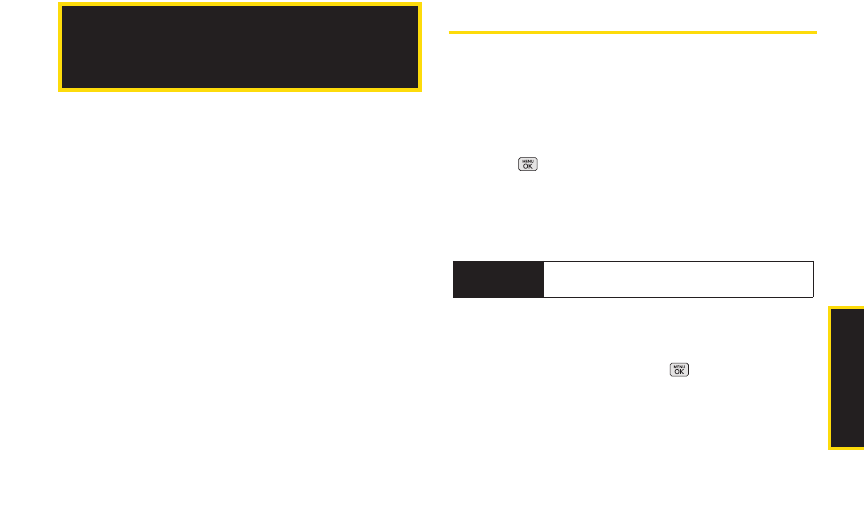
Camera
ࡗ Taking Pictures(page 77)
ࡗ Storing Pictures (page 81)
ࡗ Sending Sprint Picture Mail (page 84)
ࡗ Managing Sprint Picture Mail (page 86)
ࡗ Printing Pictures From Your Phone (page 90)
ࡗ Settings and Info (page 92)
Your phone’s built-in camera gives you the ability to take
full-color digital pictures, view your pictures using the
phone’s display, and instantly send them to family and
friends. It’s fun, and it’s as easy to use as a traditional
point-and-click camera: just take a picture, view it on
your phone’s display, and send it from your phone to up
to 25 people.
Taking Pictures
Taking pictures with your phone’s built-in camera is as
simple as choosing a subject, pointing the lens, and
pressing a button. You can activate the phone’s camera
mode whether the phone is open or closed.
To take a picture with the phone open:
1. Press > Photos > Camera to activate camera
mode. (Additional camera options are available
through the camera mode OPTIONS menu. See
“Camera Mode Options” on page 79 for more
information.)
2. Using the phone’s main display screen as a
viewfinder, aim the camera lens at your subject.
3. Press CAPTURE (left softkey), , or the side
camera button until the shutter sounds. (Your phone
automatically saves the picture to the In Phone
folder.)
2H. Camera
Shortcut
Press and hold the side camera button to
activate camera mode.
2H. Camera 77