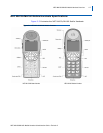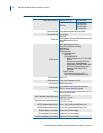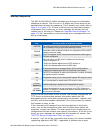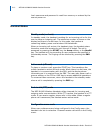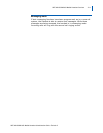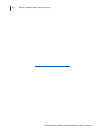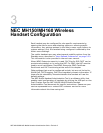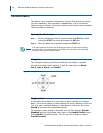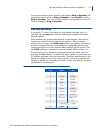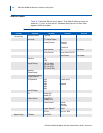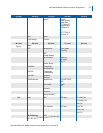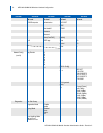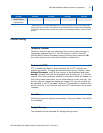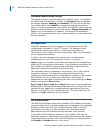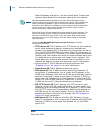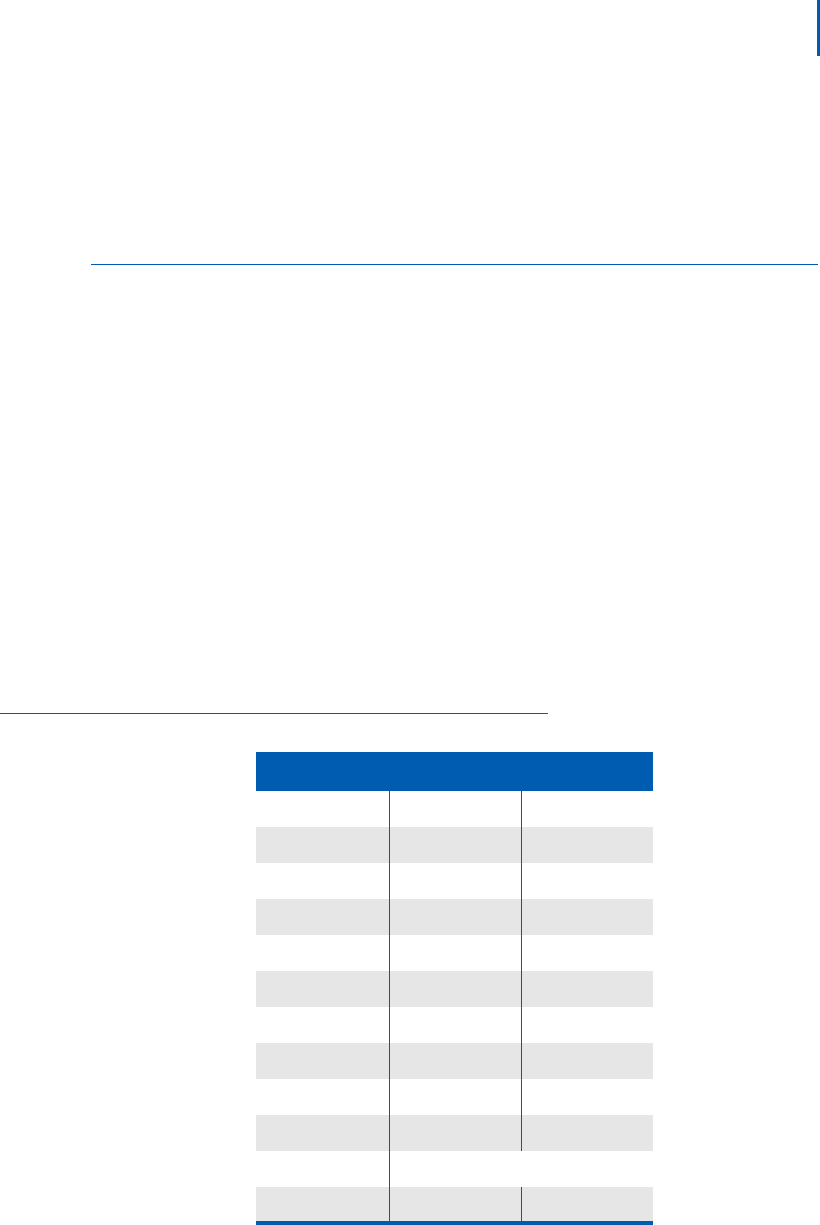
NEC MH150/MH160 Wireless Handset Configuration 3-3
NEC MH150/MH160 Mobile Handset Administration Guide - Revision 2
In another example, when the info line displays Ring in Speaker, the
highlighted menu option is Ring in Headset. Press NavOK to select
Ring in Headset, The ring will now sound in the headset and the info
line will change to Ring in Headset.
Data entry and editing
An asterisk (*) next to an option on the display indicates that it is
selected. Use the Nav keys and the softkeys to navigate and select
desired options.
Enter numbers by pressing the buttons on the keypad. The blinking
underscore identifie
s the current cursor position. When entering
alphanumeric strings, the CAPS/caps softkey will appear and may be
pressed to toggle the case. Enter letters by repeatedly pressing the
corresponding key until the desired letter displays on the screen. Use
the CAPS softkey to change the case as needed. Refer to Table 3-1.
To edit during entry, delete the character
to the left of the cursor by
pressing the Del softkey. To replace an entry, delete it by pressing the
Clr softkey and then enter the new data. To edit an existing entry, use
Nav◄ and Nav► to move the cursor position, and then press the Del
softkey to delete the character to the left. Insert new data by pressing
the buttons on the keypad.
Table 3-1 Alphanumeric entries
Key caps CAPS
1 1 1
2 2 a b c 2 A B C
3 3 d e f
3 D E F
4 4 g h i 4 G H I
5 5 j k l
5 J K L
6 6 m n o 6 M N O
7 7 p q r s
7 P Q R S
8 8 t u v 8 T U V
9 9 w x y z
9 W X Y Z
0 0 0
*
* . ! $% & ' () + , : ; / \ = @ ~
# <space>