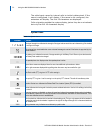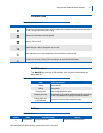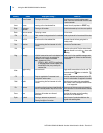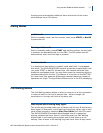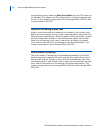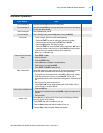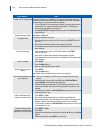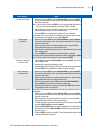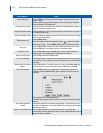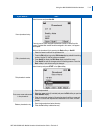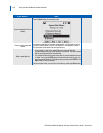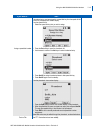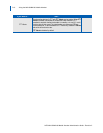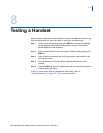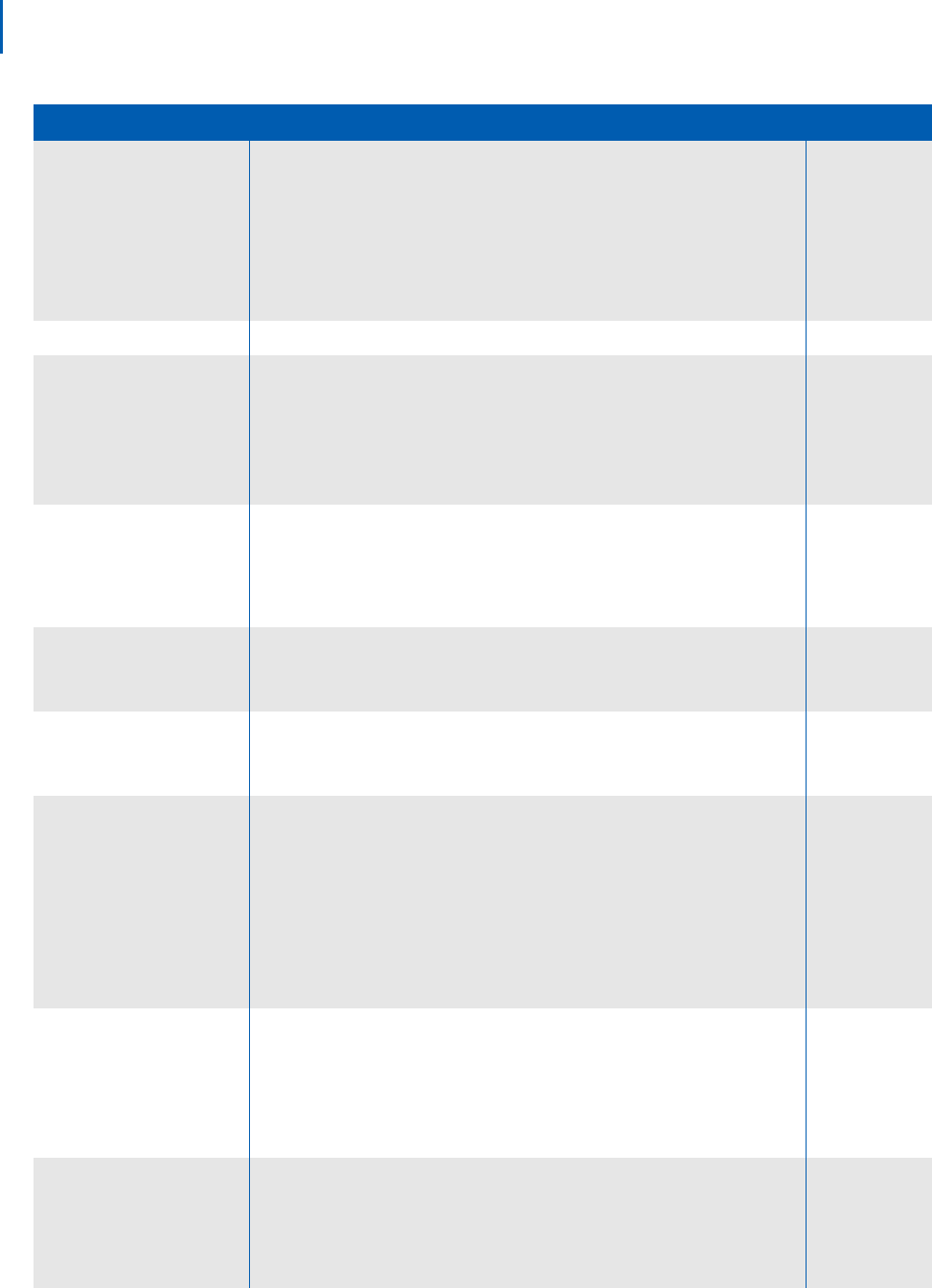
7-10 Using the MH150/MH160 Mobile Handset
NEC MH150/MH160 Mobile Handset Administration Guide - Revision 2
Answer a call on a second line
If another call comes in on a different line, a new call icon flashes and a tone
sounds in the audio stream until the call is answered, the first call is terminated,
the caller hangs up, or the call transfers to voicemail.
1. To view the caller ID of the incoming call without interrupting the active call,
press Nav ►. The original call's audio remains active. The display now
shows information about the incoming call.
2. Press NavOK, START or Answ to place the current call on Hold and answer
the second call.
Navigate among call tabs Use Nav ► and Nav ◄.
Forward all calls
Calls may be forwarded on all lines.
1. From the extension you wish to set Call Forward, press START. Listen for
Dial Tone.
2. Dial the Call Forward Set Access Code assigned in the PBX.
3. The handset will play a confirmation tone to indicate that Call Forwarding has
been activated.
Clear call forwarding
1. From the extension you wish to Clear Call Forward, press START.
Listen for Dial Tone.
2. Dial the Call Forward Cancel Access Code assigned in the PBX.
3. The handset will play a confirmation tone to indicate that Call Forwarding has
been Canceled.
.
Listen to voicemail
1. Press START.
2. Press the Msg softkey, or
Dial your voice message system number.
Redial the last number you
dialed
1. Press START.
2. Press the Redl softkey
Note: Redial of last overlapped dialed number is not supported.
Issue a Wait request when you
get a busy tone
Note: This is only necessary if the PBX does not automatically activate call
waiting.
1. While listening to a busy signal, press FCN; select Xfer/Conf/Wait by
pressing NavOK. You will hear a special dial tone.
2. Dial the Call-Waiting access code. The Call-Waiting tone will play on the
other party's handset, while the Call-Waiting ring-back tone plays on your
handset.
3. The other party's selection of Xfer/Conf/Wait places his original call on hold
and connects him to you.
Issue a Wait request to an
extension you know is busy
1. Press START or Spkr.
2. Dial the Call-Waiting access code. You will hear a special dial tone.
3. Dial the busy extension. The Call-Waiting tone will play on the other party's
handset, while the Call-Waiting ring-back tone plays on your handset.
4. The other party's selection of Xfer/Conf/Wait places his original call on hold
and connects him to you.
Activate installed custom
applications (registered OAI
application on an OAI server)
1. Press START or Spkr.
2. Press FCN.
3. Navigate to the desired custom application using Nav ▲▼ keys or the More
softkey.
4. Select the application using NavOK or shortcut key
If you want to… Then…