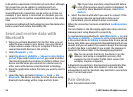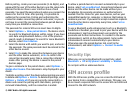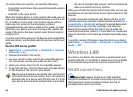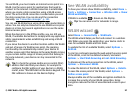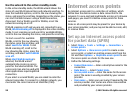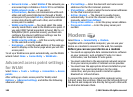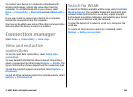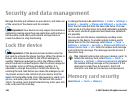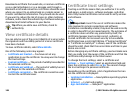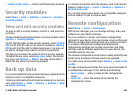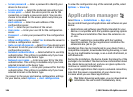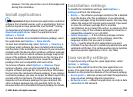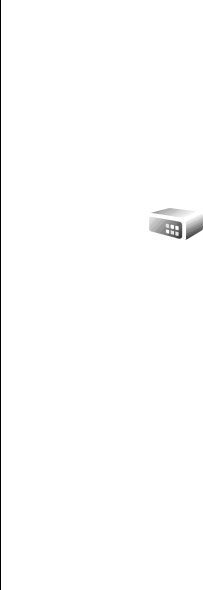
• Network status — Select Hidden if the network you
are connecting to is hidden or Public if it is not hidden.
• WLAN network mode — If you select
Infrastructure, devices can communicate with each
other and with wired LAN devices through a WLAN
access point. If you select Ad-hoc, devices can send and
receive data directly with each other, and no WLAN
access point is needed.
• WLAN security mode — You must select the same
security mode that is used in the WLAN access point. If
you select WEP (wired equivalent privacy), 802.1x, or
WPA/WPA2 (Wi-Fi protected access), you must also
configure the relevant additional settings. See the
device help for more information.
• WLAN security settings — Edit the security settings
for the selected security mode.
• Homepage — Enter the web address of the page you
want to display as the home page when you use this
access point.
To set up a WLAN access point automatically, use the WLAN
wizard. Select Menu > Connectivity > WLAN wiz..
Advanced access point settings
for WLAN
Select Menu > Tools > Settings > Connection > Access
points.
After setting up a basic access point for WLAN, select
Options > Advanced settings, and define the following
advanced settings:
• IPv4 settings — Enter the device IP and name server
addresses for the IPv4 internet protocol.
• IPv6 settings — Select or enter the name server addresses
for the IPv6 internet protocol.
• Ad-hoc channel — The channel is usually chosen
automatically. To enter the channel number (1-11)
manually, select User defined.
• Proxy server address — Enter the proxy server address.
• Proxy port number — Enter the proxy server port
number.
Modem
Select Menu > Connectivity > Modem.
Together with a compatible computer, you can use your
device as a modem to connect to the web, for example.
Before you can use your device as a modem
• You need an appropriate data communications software
on your computer, such as Nokia PC Suite. For more
information, see the Nokia PC Suite guide.
• You must subscribe to the appropriate network services
from your service provider or internet service provider.
• You must have the appropriate drivers installed on your
computer. You must install drivers for the cable
connection, and you may need to install or update
Bluetooth or infrared drivers.
To connect the device to a compatible computer using
infrared, press the scroll key. Make sure the infrared ports of
the device and computer are directly facing each other with
no obstacles between them.
© 2007 Nokia. All rights reserved.100