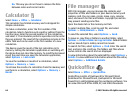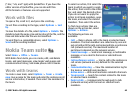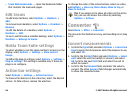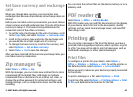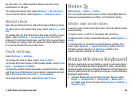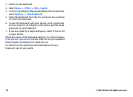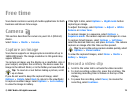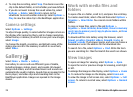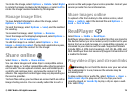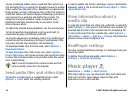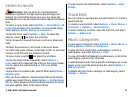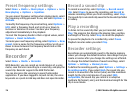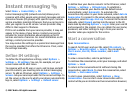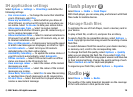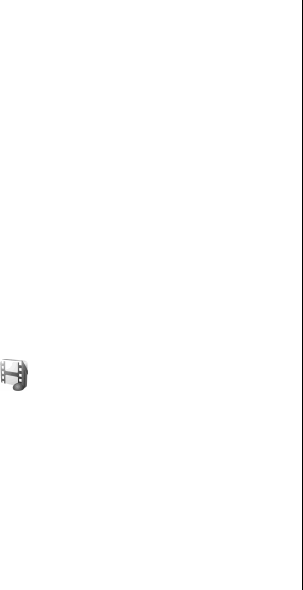
4. To stop the recording, select Stop. The device saves the
clip in the default folder, or in the folder you have defined.
5. If you do not want to keep the saved video clip, select
Options > Delete. Select Back to return to the
viewfinder to record another video clip. Select Options >
Play to view the video clip in the RealPlayer application.
Camera settings
Select Options > Settings.
To adjust image quality, to select whether images remain on
the display after capturing them, and to change resolution,
default name, or memory in which to save your new images,
select Image.
To change the length, resolution, and default name of the
videos you record or the memory in which to save them,
select Video.
Gallery
Select Menu > Media > Gallery.
Use Gallery to access and use different types of media,
including images, videos, music, and sounds. All viewed
images and videos, and all received music and sounds are
automatically saved to Gallery. Sound clips are opened in the
Music player, and video clips and streaming links in the
RealPlayer application. Images are opened in the image
viewer.
Work with media files and
folders
To open a file or a folder, scroll to it, and press the scroll key.
To create a new folder, select a file and then select Options >
Organise > New folder. You cannot create folders within
folders.
To copy or move files, select a file and Options >
Organise > Move to folder, New folder, Move to memory
card, Copy to memory card, Copy to phone mem., or Move
to phone mem..
To download files into Gallery using the browser, select
Downl. graphics, Downld. videos, Downld. tracks, or
Downld. sounds. The browser opens, and you can choose a
bookmark or enter the address for the download site.
To search for a file, select Options > Find. Write the item
you are searching for. Files that match the search are shown.
View images
To open an image for viewing, select Options > Open.
To open the next or previous image for viewing, scroll right
or left.
To enlarge the image on the display, select Options > Zoom
in. To reduce the image on the display, select Zoom out.
To view the image in full screen size, select Options > Full
screen. To return to normal view, select Options > Normal
screen.
© 2007 Nokia. All rights reserved.72