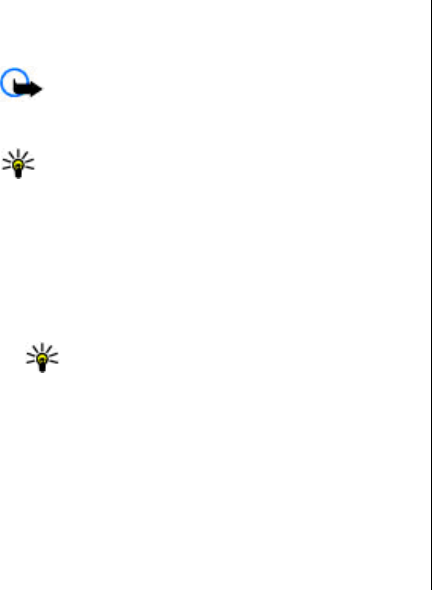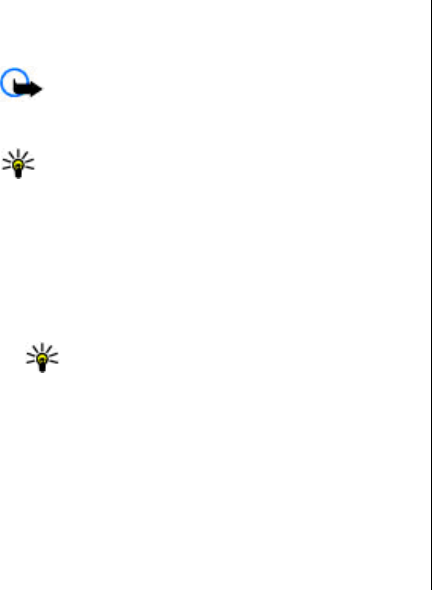
Receive and reply to multimedia
messages
Important: Exercise caution when opening messages.
Messages may contain malicious software or otherwise be
harmful to your device or PC.
Tip: If you receive multimedia messages that contain
objects unsupported by your device, you cannot open
them. Try to send these objects to another device such
as a computer, and open them there.
1. To reply to a multimedia message, open the message, and
select Options > Reply.
2. Select Options and To sender to reply to the sender with
a multimedia message, Via text message to reply with a
text message, Via audio message to reply with an audio
message, or Via e-mail to reply with an e-mail message.
Tip: To add recipients to your reply, select
Options > Add recipient to select the recipients
of the message from Contacts, or enter the
recipients' phone numbers or e-mail addresses
manually in the To field.
3. Enter the text of the message, and select Options >
Send.
Create presentations
Creating multimedia presentations is not possible if the MMS
creation mode setting is set to Restricted. To change the
setting, select Messaging > Options > Settings >
Multimedia message > MMS creation mode > Free.
1. To create a presentation, select New message >
Multimedia message.
2. In the To field, enter a recipient's number or e-mail
address, or press the scroll key to add a recipient from
Contacts. If you enter more than one number or e-mail
address, separate them with a semicolon.
3. Select Options > Create presentation and a
presentation template. A template may define which
media objects you can include in the presentation, where
they appear, and which effects are displayed between
images and slides.
4. Scroll to the text area and enter the text.
5. To insert images, sound, video, or notes in your
presentation, scroll to the corresponding object area, and
select Options > Insert.
6. To add slides, select Insert > New slide.
To select the background colour for the presentation and
background images for different slides, select Options >
Background settings.
To set effects between images or slides, select Options >
Effect settings.
To preview the presentation, select Options > Preview.
Multimedia presentations may only be viewed in compatible
devices that support presentations. They may appear
different in different devices.
© 2007 Nokia. All rights reserved.56