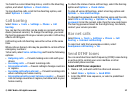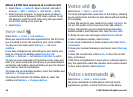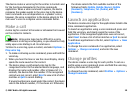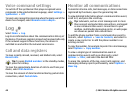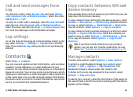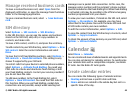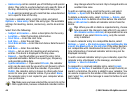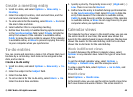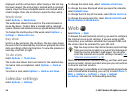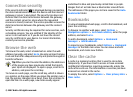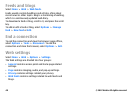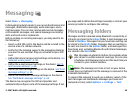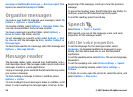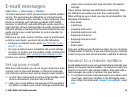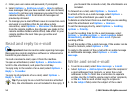Create a meeting entry
1. Scroll to a date, and select Options > New entry >
Meeting.
2. Enter the subject, location, start and end time, and the
start and end dates, if needed.
3. To set an alarm for the meeting, select Alarm > On. Enter
the alarm time and date.
4. Select whether this is a repeating meeting.
5. Define how the entry is handled during synchronisation
in the Synchronisation field. Select Private to hide the
entry from viewers if the calendar is available online,
Public to make the entry visible to viewers if the calendar
is available online, or None to prevent copying the entry
to your computer when you synchronise.
To-do entries
You can create and maintain a task or list of tasks that must
be done by a certain day. Each task can be assigned a due
date, and an alarm.
Create a to-do entry
1. Scroll to a date, and select Options > New entry > To-
do.
2. Enter the subject in the Subject field.
3. Enter the due date.
4. To set an alarm for the to-do entry, select Alarm > On.
Enter the alarm time and date.
5. Specify a priority. The priority icons are ( ! ) High and ( - )
Low. There is no icon for Normal.
6. Define how the entry is handled during synchronisation
in the Synchronisation field. Select Private to hide the
entry from viewers if the calendar is available online,
Public to make the entry visible to viewers if the calendar
is available online, or None to not copy the entry to your
computer when you synchronise.
Calendar views
The Calendar has four views: in the month view, you can see
the entire month at one time; the week view shows the
events for the selected week in seven day boxes; the day view
shows the events for the selected day; and the to-do view
shows the to-do items for the selected day.
Work in different views
To switch between the different calendar views, select
Options in any calendar view. Select the type of view from
the list.
To set the default calendar view, select Options >
Settings > Default view, and the view you want.
To view a specific date, select Options > Go to date, and
enter the date.
Month view
Select Options > Month view.
In the month view, you can see the entire month at one time.
Each row shows one week of dates. The active month is
© 2007 Nokia. All rights reserved. 45