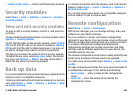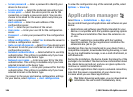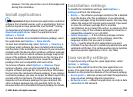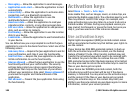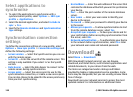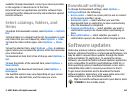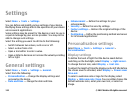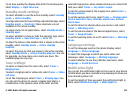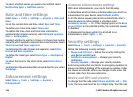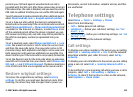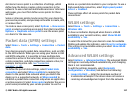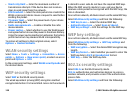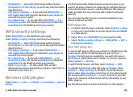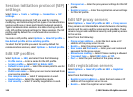To set how quickly the display dims after the last keypress,
select Display > Light time-out.
Standby mode settings
To select whether to use the active standby, select Standby
mode > Active standby.
To assign shortcuts for the scroll key and selection keys, select
Standby mode > Shortcuts. These shortcuts are not
available in the active standby.
To assign shortcuts to applications, select Standby mode >
Standby apps.
To select whether to show or hide the operator logo, select
Standby mode > Operator logo > On or Off.
To select the Inbox or the mailbox that is shown in the active
standby, select Standby mode > Active standby
mailbox.
To select the plug-ins that are shown in the active standby,
select Standby mode > Active standby plug-ins. You can,
for example, see how many voice mails you have. The
available plug-ins may vary.
Tone settings
To select a ringing tone for voice calls, select Tones >
Ringing tone.
To select a ringing tone for video calls, select Tones > Video
call tone.
To set the ringing type, select Tones > Ringing type. You
can also set the device to sound a ringing tone that is a
combination of the spoken name of the caller and the
selected ringing tone, when someone from your contacts list
calls you. Select Tones > Say caller's name.
To set the volume level of the ringing tone, select Tones >
Ringing volume.
To set the various alert tones, select Tones > Message alert
tone, E-mail alert tone, Calendar alarm tone, or Clock
alarm tone.
To set the device to vibrate when you receive a call, select
Tones > Vibrating alert.
To set the volume level of the device keypad tones, select
Tones > Keypad tones.
To set the warning tones on or off, select Tones > Warning
tones.
Language settings
To set the language used on the device display, select
Language > Phone language.
To select the language in which you write notes and
messages, select Language > Writing language.
To select whether to use the predictive text input, select
Language > Predictive text.
Notification light
You can set the notification light on the cover of your device
to blink when you have received a new message or when you
have missed a phone call.
To set the length of time you want the notification light to
blink, select Notification light > Blink light for.
© 2007 Nokia. All rights reserved. 113