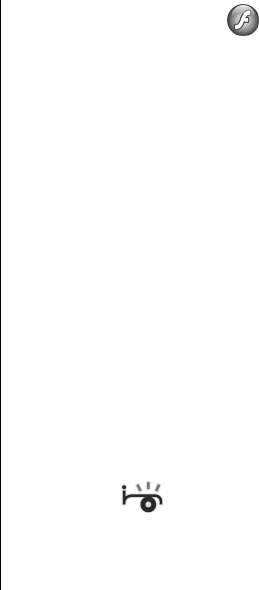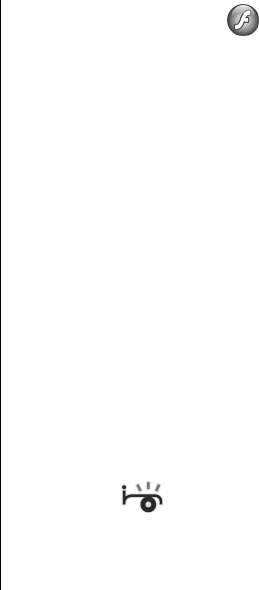
IM application settings
Select Options > Settings > IM settings and define the
following settings:
• Use screen name — To change the name that identifies
you in IM groups, select Yes.
• Show my availability — Select whether you allow all
other IM users or only your IM contacts to see when you
are online. Select To no-one to hide your online status.
• Allow messages from — Select to receive instant
messages from all other IM users, your IM contacts only, or
not to receive messages at all.
• Allow invitations from — Select to receive invitations to
IM groups from all IM users, your IM contacts only, or not
to receive invitations at all.
• Msg. scrolling speed — To decrease or increase the speed
at which new messages are displayed, scroll left or right.
• Sort IM contacts — Select to list your IM contacts
alphabetically or by their online status.
• Availability reloading — To update the online status of
your IM contacts automatically, select Automatic.
• Offline contacts — Select if IM contacts with an offline
status are shown in the IM contacts list.
• Own message colour — Select the colour of the instant
messages you send.
• Received msg colour — Select the colour of the instant
messages you receive.
• Show date/ time info — Select Yes to view the receiving
or sending time of each message in an IM conversation.
• IM alert tone — Select the tone that is played when you
receive a new instant message.
Flash player
Select Menu > Media > Flash Player.
With Flash player, you can view, play, and interact with flash
files made for mobile devices.
Manage flash files
To optimise the use of Flash Player, insert a memory card in
your device.
To play a flash file, scroll to it, and press the scroll key.
To send a flash file to compatible devices, select Options >
Send. Copyright protection may prevent the sending of some
flash files.
To switch between flash files saved on your device memory
or memory card, scroll to the corresponding tabs.
To change the flash file quality, select Options > Quality
when you are playing the flash file. If you select High, the
playback of some flash files may appear uneven and slow due
to their original settings. Change the quality setting of such
files to Normal or Low for improved playback.
To organise your flash files, select Options > Organise.
Radio
Select Menu > Media > Radio.
The quality of the radio broadcast depends on the coverage
of the radio station in that particular area.
© 2007 Nokia. All rights reserved. 79