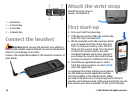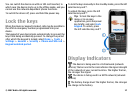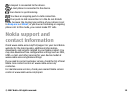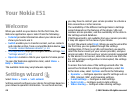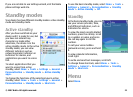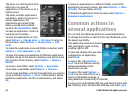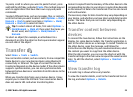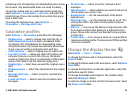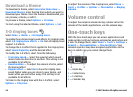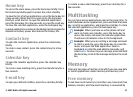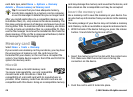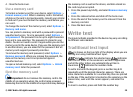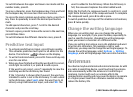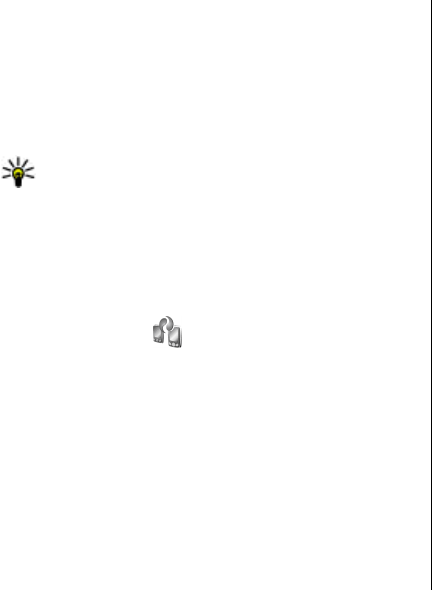
To paste, scroll to where you want to paste the text, press
and hold the shift key, and select Paste. This method may not
work in applications that have their own copy and paste
commands.
To select different items, such as messages, files, or contacts,
scroll to the item you want to select. Select Options > Mark/
Unmark > Mark to select one item or Options > Mark/
Unmark > Mark all to select all items.
Tip: To select almost all items, first select Options >
Mark/Unmark > Mark all, then select the items you
do not want, and Options > Mark/Unmark >
Unmark.
To select an object (for example, an attachment in a
document) scroll to the object so that square markers appear
on each side of the object.
Transfer
Select Menu > Tools > Switch.
You can transfer content, such as contacts, from a compatible
Nokia device to your new Eseries device using Bluetooth
connectivity or infrared. The type of content that can be
transferred depends on the device model. If the other device
supports synchronisation, you can also synchronise data
between the two devices or send data from this device to the
other device.
When you transfer data from your previous device, it may
require you to insert the SIM card. Your new Eseries device
does not need a SIM card when transferring data.
Content is copied from the memory of the other device to the
corresponding location in your device. Copying time depends
on the amount of data to be transferred. You can also cancel
and continue later.
The necessary steps for data transfer may vary depending on
your device, and whether you have interrupted data transfer
earlier. The items that you can transfer vary depending on
the other device.
Transfer content between
devices
To connect the two devices, follow the instructions on the
display. For some device models, the Transfer application is
sent to the other device as a message. To install Transfer on
the other device, open the message, and follow the
instructions on the display. On your new Eseries device, select
the content you want to copy from the other device.
After the data transfer, you can save the shortcut with the
transfer settings to the main view to repeat the same transfer
later. To edit the shortcut, select Options > Shortcut
settings.
View transfer log
A transfer log is shown after every transfer.
To view the transfer details, scroll to the transferred item in
the log, and select Options > Details.
© 2007 Nokia. All rights reserved. 23