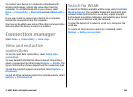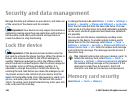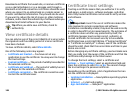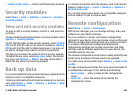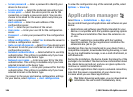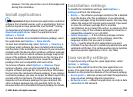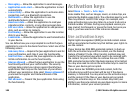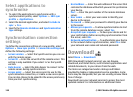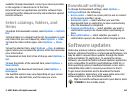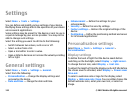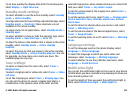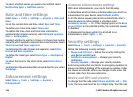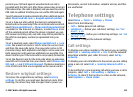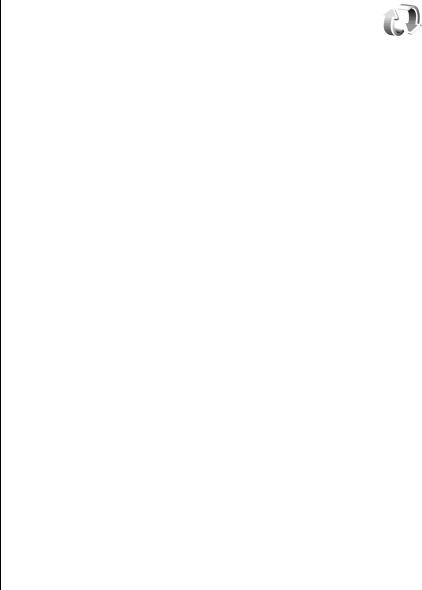
Some activation keys may be connected to a specific SIM card,
and the protected content can be accessed only if the SIM card
is inserted in the device.
To view your activation keys by type, select Valid keys,
Invalid keys, or Not in use.
To view the key details, select Options > Key details.
The following details are displayed for each media file:
• Status — The status is Activation key is valid,
Activation key expired, or Activation key not yet
valid.
• Content sending — Allowed means that you can send
the file to another device. Not allowed means that you
cannot send the file to another device.
• Content in phone — Yes means that the file is in the
device and the path of the file is displayed. No means that
the related file is not currently in the device.
To activate a key, go to the Activation keys main view, and
select Invalid keys > Options > Get activation key.
Establish a network connection at the prompt, and you are
directed to a web site where you can purchase rights to the
media.
To remove file rights, open the valid keys tab or the keys not
in use tab, scroll to the desired file, and select Options >
Delete. If there are several rights related to the same media
file, all the rights are deleted.
The group key view displays all of the files related to a group
right. If you have downloaded multiple media files with the
same rights, they are all displayed in this view. You can open
the group view from either the valid keys or invalid keys tabs.
To access these files, open the group rights folder.
Data synchronisation
Select Menu > Tools > Sync.
With Sync, you can synchronise your contacts, calendar
entries, or notes with corresponding applications on a
compatible computer or remote internet server. Your
synchronisation settings are saved in a synchronisation
profile. The Sync application uses SyncML technology for
remote synchronisation. For information on SyncML
compatibility, contact the supplier of the applications with
which you want to synchronise your device.
You may receive the synchronisation settings as a message
from your service provider. The available applications you can
synchronise may vary. Contact your service provider for more
information.
Create a synchronisation profile
There is a Nokia PC Suite synchronisation profile available in
your device. You do not need to edit it if you synchronise your
device with a computer using Nokia PC Suite.
To create a new profile, select Options > New sync
profile and assign a name for the profile, select the
applications to synchronise with the profile, and specify the
needed connection settings. Contact your service provider for
details.
© 2007 Nokia. All rights reserved. 109